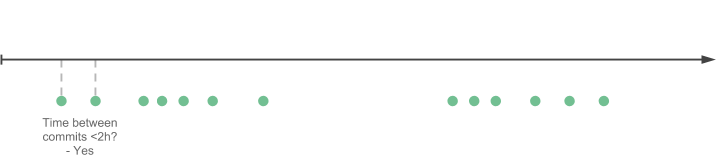Git hours
Estimate time spent on a git repository.
For example time spent on Twitter's Bootstrap
➜ bootstrap git:(master) git hours
{
...
"total": {
"hours": 9959,
"commits": 11470
}
}From a person working 8 hours per day, it would take more than 3 years to build Bootstrap.
Please note that the information might not be accurate enough to be used in billing.
Install
$ npm install -g git-hours
Has been tested and works with node 0.12, 4.x, 5.x, 6.x versions. Do not use node version below 0.12.
NOTE: If for some reason git hours won't work, try to npm install -g nodegit.
git-hours depends on nodegit.
It might be a bit tricky to install. If installing git-hours fails for some
reason, probably it was because nodegit couldn't be installed.
Check their documentation for troubleshooting.
If the installation is too troublesome, you can try to install with Vagrant. It should work out of the box once you get the Vagrant correctly installed to your machine.
How it works
The algorithm for estimating hours is quite simple. For each author in the commit history, do the following:
Go through all commits and compare the difference between them in time.
If the difference is smaller or equal then a given threshold, group the commits to a same coding session.
If the difference is bigger than a given threshold, the coding session is finished.
To compensate the first commit whose work is unknown, we add extra hours to the coding session.
Continue until we have determined all coding sessions and sum the hours made by individual authors.
The algorithm in ~30 lines of code.
Usage
In root of a git repository run:
$ git hours
Note: repository is not detected if you are not in the root of repository!
Help
Usage: githours [options]
Options:
-h, --help output usage information
-V, --version output the version number
-d, --max-commit-diff [max-commit-diff] maximum difference in minutes between commits counted to one session. Default: 120
-a, --first-commit-add [first-commit-add] how many minutes first commit of session should add to total. Default: 120
-s, --since [since-certain-date] Analyze data since certain date. [always|yesterday|tonight|lastweek|yyyy-mm-dd] Default: always'
Examples:
- Estimate hours of project
$ git hours
- Estimate hours in repository where developers commit more seldom: they might have 4h(240min) pause between commits
$ git hours --max-commit-diff 240
- Estimate hours in repository where developer works 5 hours before first commit in day
$ git hours --first-commit-add 300
- Estimate hours work in repository since yesterday
$ git hours --since yesterday
- Estimate hours work in repository since 2015-01-31
$ git hours --since 2015-01-31
For more details, visit https://github.com/kimmobrunfeldt/git-hours
Install with Vagrant
If you prefer to use vagrant, here's how:
Vagrant can be used to automatically set up a disposable Virtual Machine with the required environment and install the program.
$ git clone https://github.com/kimmobrunfeldt/git-hours
$ cd git-hours
$ vagrant up && vagrant ssh
And that's it, you can now test out git-hours. For example:
$ git clone https://github.com/twbs/bootstrap
$ cd bootstrap
$ git hours
{
"total": {
"hours": 6417,
"commits": 9779
}
}
Then when you are done playing around you can cleanly remove the vm from your system by running:
$ exit
$ vagrant destroy -f
Run with docker
Install docker and run the following command inside the git repo you want to analyze:
docker run --rm -v $(pwd):/code khor/git-hours
It mounts the current directory (pwd) inside the docker container and runs git hours on it.