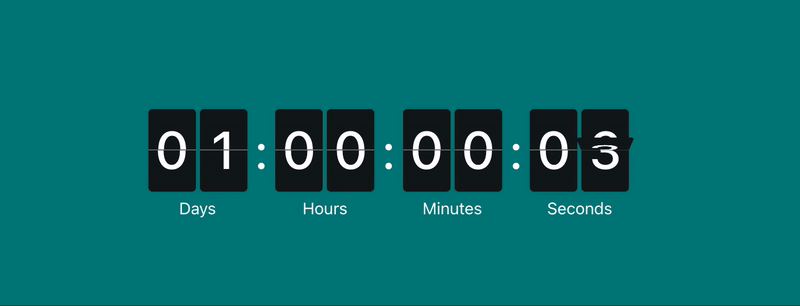A 3D animated countdown component for React.
npm install --save @leenguyen/react-flip-clock-countdownOr
yarn add @leenguyen/react-flip-clock-countdownThe FlipClockCountdown has all properties of div and additional props below
| Name | Type | Required | Default | Description |
|---|---|---|---|---|
| to | Date|string|number |
yes |
Date or timestamp in the future. |
|
object |
no | undefined |
Props apply to the flip clock container. This prop is deprecated, you should apply directly to the FlipClockCountdown component. |
|
| onComplete | func |
no | Callback when countdown ends Signature: function() => void
|
|
| onTick | func |
no | Callback on every interval tick Signature: function({ timeDelta, completed }) => void
|
|
| renderMap | |
no | [true, true, true, true] |
Each element represents the render state of each section (day, hour, minute, second). If true section will be rendered, false otherwise. |
| labels | |
no | ['Days', 'Hours', 'Minutes', 'Seconds'] |
Custom array of labels used to represent information for each section (day, hour, minute, second). |
| showLabels | boolean |
no | true |
Set it to false if you don't want to show the labels. |
| showSeparators | boolean |
no | true |
Set it to false if you don't want to show the separators (colon) between time unit. |
| labelStyle | React.CSSProperties |
no | undefined |
The styles apply to labels font-size, color, width, height, etc. |
| digitBlockStyle | React.CSSProperties |
no | undefined |
The styles apply to digit blocks like font-size, color, width, height, etc. |
| separatorStyle | object |
no | undefined |
The styles apply to separator (colon), includes size and color. |
| dividerStyle | object |
no | undefined |
The style will be applied to divider, includes color and height. |
| spacing | object |
no | undefined |
This prop allows you to modify the clock spacing. |
| duration | number |
no | 0.7 |
Duration (in second) when flip card. Valid value in range (0, 1). |
| hideOnComplete | boolean |
no | true |
By default, the countdown will be hidden when it completed (or show children if provided). This will keep the timer in place and stuck at zeros when the countdown is completed. |
| stopOnHiddenVisibility | boolean |
no | false |
Whether or not to stop the clock when the visibilityState is hidden, enabling this feature will prevent the component gets derailed if we switch between browser tabs. |
| renderOnServer | boolean |
no | false |
Whether or not to render the clock on server. |
import React, { Component } from 'react';
import FlipClockCountdown from '@leenguyen/react-flip-clock-countdown';
import '@leenguyen/react-flip-clock-countdown/dist/index.css';
class Example extends Component {
render() {
return <FlipClockCountdown to={new Date().getTime() + 24 * 3600 * 1000 + 5000} />;
}
}In case you want to change the output of the component, or want to signal that the countdown's work is done, you can do this by either using the onComplete callback or by specifying a React child within <FlipClockCountdown></FlipClockCountdown>, which will only be shown once the countdown is complete.
import React, { Component } from 'react';
import FlipClockCountdown from '@leenguyen/react-flip-clock-countdown';
import '@leenguyen/react-flip-clock-countdown/dist/index.css';
class Completed extends Component {
render() {
return <span>The countdown is complete</span>
}
}
class RenderByUsingReactChild extends Component {
render() {
return (
<FlipClockCountdown to={new Date().getTime() + 24 * 3600 * 1000 + 5000}>
<Completed />
</FlipClockCountdown>;
)
}
}
class RenderByUsingCallback extends Component {
constructor(props) {
super(props);
this.endTime = new Date().getTime() + 24 * 3600 * 1000 + 5000;
this.state = {
isCompleted: false
}
this.handleComplete = this.handleComplete.bind(this);
}
handleComplete() {
this.setState({ isCompleted: true });
}
render() {
return (
<React.Fragment>
{isCompleted && <Completed />}
<FlipClockCountdown onComplete={this.handleComplete} to={this.endTime} />
</React.Fragment>
)
}
}class Example extends Component {
render() {
return (
<FlipClockCountdown
to={new Date().getTime() + 24 * 3600 * 1000 + 5000}
labels={['DAYS', 'HOURS', 'MINUTES', 'SECONDS']}
labelStyle={{ fontSize: 10, fontWeight: 500, textTransform: 'uppercase' }}
digitBlockStyle={{ width: 40, height: 60, fontSize: 30 }}
dividerStyle={{ color: 'white', height: 1 }}
separatorStyle={{ color: 'red', size: '6px' }}
duration={0.5}
>
Finished
</FlipClockCountdown>
);
}
}import 'styles.css';
class Example extends Component {
render() {
return <FlipClockCountdown to={new Date().getTime() + 24 * 3600 * 1000 + 5000} className='flip-clock' />;
}
}/* styles.css */
.flip-clock {
--fcc-flip-duration: 0.5s; /* transition duration when flip card */
--fcc-spacing: 8px; /* space between unit times and separators */
--fcc-digit-block-width: 40px; /* width of digit card */
--fcc-digit-block-height: 60px; /* height of digit card, highly recommend in even number */
--fcc-digit-block-radius: 5px; /* border radius of digit card */
--fcc-digit-block-spacing: 5px; /* space between blocks in each unit of time */
--fcc-digit-font-size: 30px; /* font size of digit */
--fcc-digit-color: white; /* color of digit */
--fcc-label-font-size: 10px; /* font size of label */
--fcc-label-color: #ffffff; /* color of label */
--fcc-background: black; /* background of digit card */
--fcc-divider-color: white; /* color of divider */
--fcc-divider-height: 1px; /* height of divider */
--fcc-separator-size: 6px; /* size of colon */
--fcc-separator-color: red; /* color of colon */
}In case you don't want to display the date, use renderMap to custom render state of each section
class Example extends Component {
render() {
return (
<FlipClockCountdown to={new Date().getTime() + 24 * 3600 * 1000 + 5000} renderMap={[false, true, true, true]}>
Finished
</FlipClockCountdown>
);
}
}The package is made up of 2 main folders:
-
/srccontains the FlipClockCountdown -
/examplescontains the create-react-app and create-next-app based demo website
To setup and run a local copy:
- Clone this repo with
https://github.com/sLeeNguyen/react-flip-clock-countdown - Run
npm installin the root folder - Run
npm installin the examples/react-app folder - In separate terminal windows, run
npm startin the root and examples/react-app folders.
When you're done working on your changes, feel free to send PRs with the details and include a screenshot if you've changed anything visually.
MIT © leenguyen