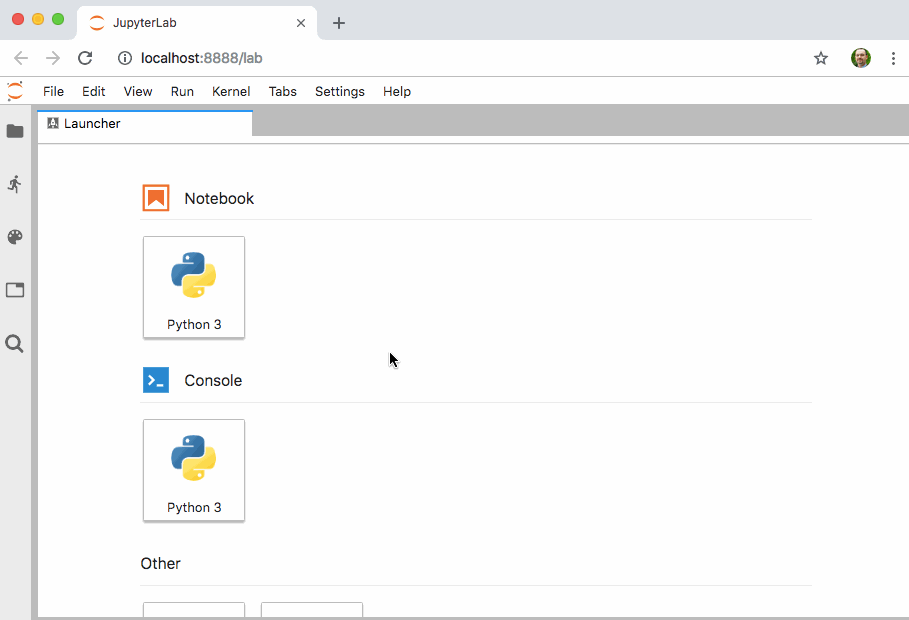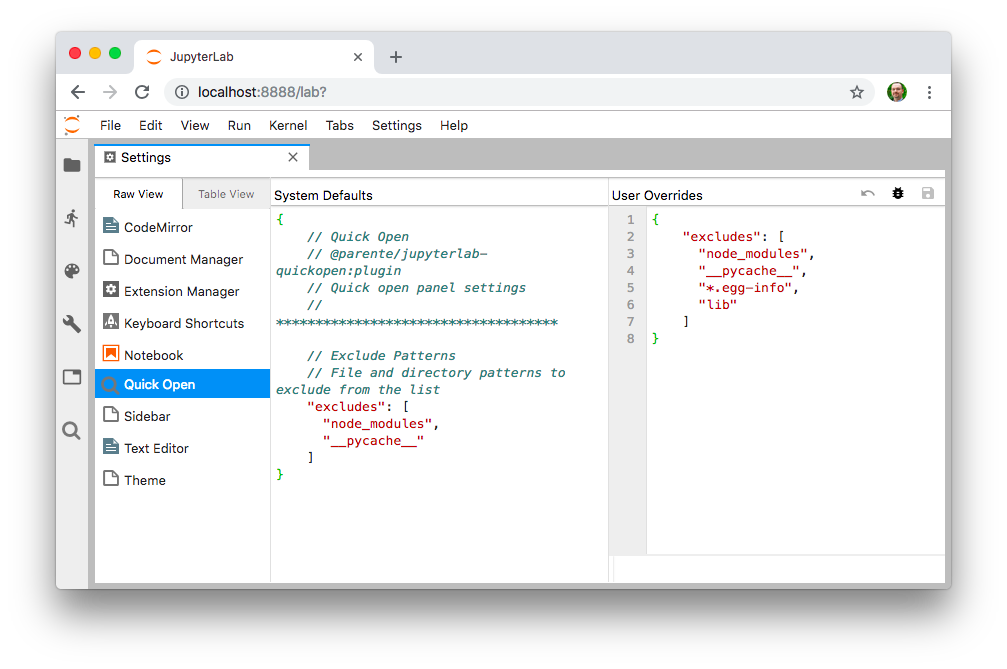jupyterlab-quickopen
Quickly open a file in JupyterLab by typing part of its name
Compatibility
- Python >=3.7.x
- JupyterLab >=2.0,<3.0
- Jupyter Notebook >=6.0,<7.0
- Notebook server configurations where notebook documents and other files reside on the local filesystem (which is the the notebook server default)
Install
Install the Jupyter Notebook server extension under PREFIX (e.g., the active virtualenv or conda
env).
pip install jupyterlab-quickopen
Then install the JupyterLab frontend extension.
jupyter labextension install @parente/jupyterlab-quickopen
Install Alternatives
You can use jupyter serverextension commands to enable and disable the server extension in
different contexts, e.g.:
jupyter serverextension enable --py jupyterlab_quickopen --user
jupyter serverextension disable --py jupyterlab_quickopen --sys-prefix
Configure
A Keyboard Shortcut
You can assign a keyboard shortcut to show the quickopen panel at any time. Open the keyboard editor
by clicking Settings → Advanced Settings Editor → Keyboard Shortcuts. Then enter JSON in
the User Overrides text area like the following, adjusting the keys value to assign the shortcut
of your choosing:
{
"shortcuts": [
{
"command": "quickopen:activate",
"keys": [
"Accel Ctrl P"
],
"selector": "body",
"title": "Activate Quick Open",
"category": "Main Area"
}
]
}
Patterns to Exclude
You can control which files to exclude from the quick open list using Notebook server settings, JupyterLab settings, or both.
On the server side, use the ContentsManager.allow_hidden and/or ContentsManager.hide_globs
settings. See the
documentation about Jupyter Notebook options
for details.
In the JupyterLab web app, open the Settings menu, click the Advanced Settings Editor option, select the Quick Open item in the Raw View sidebar, and enter JSON in the User Overrides text area to override the default values.
Develop
The project includes a Makefile which makes setting up a development environment using poetry
easy. You must also install the latest Node LTS release as a prerequisite.
# Install poetry
make poetry
# Refresh the poetry.lock file if upgrading jupyterlab in pyproject.toml
poetry lock
# Create a dev environment
make venv
# Activate the dev environment
make shell
# Install the frontend and server extensions
make build
# In one terminal, watch the frontend extension source for changes and rebuild
# the extension package
make watch-src
# In a second terminal, watch for rebuilt extension packages and rebuild
# jupyterlab to include them
make shell
make watch-lab
Keep an eye on the terminal running watch-src for TypeScript build errors. Keep an eye on the
terminal running watch-lab to know when to refresh your browser. Quit and re-run the
make watch-lab command any time you make changes to the server extension.
Release
Make a commit with version number bumps in package.json and pyproject.toml. Then do the
following.
# Tag the release commit
git tag -a -m "0.4.0" 0.4.0
# Activate the dev environment
make shell
# Build and push releases to pypi and npmjs
make release
FAQ
Does this belong in JupyterLab?
Maybe. To start, I wanted to do some hacking and it's easiest to do that in a small, independent
repo. Putting this feature into JupyterLab-proper requires making the server-side portion work with
ContentManagers that are not based on the local filesystem. That change might require a new
ContentManager API since walking the file hierarchy via HTTP calls is pretty heavyweight.
Python/TypeScript tests are also required.