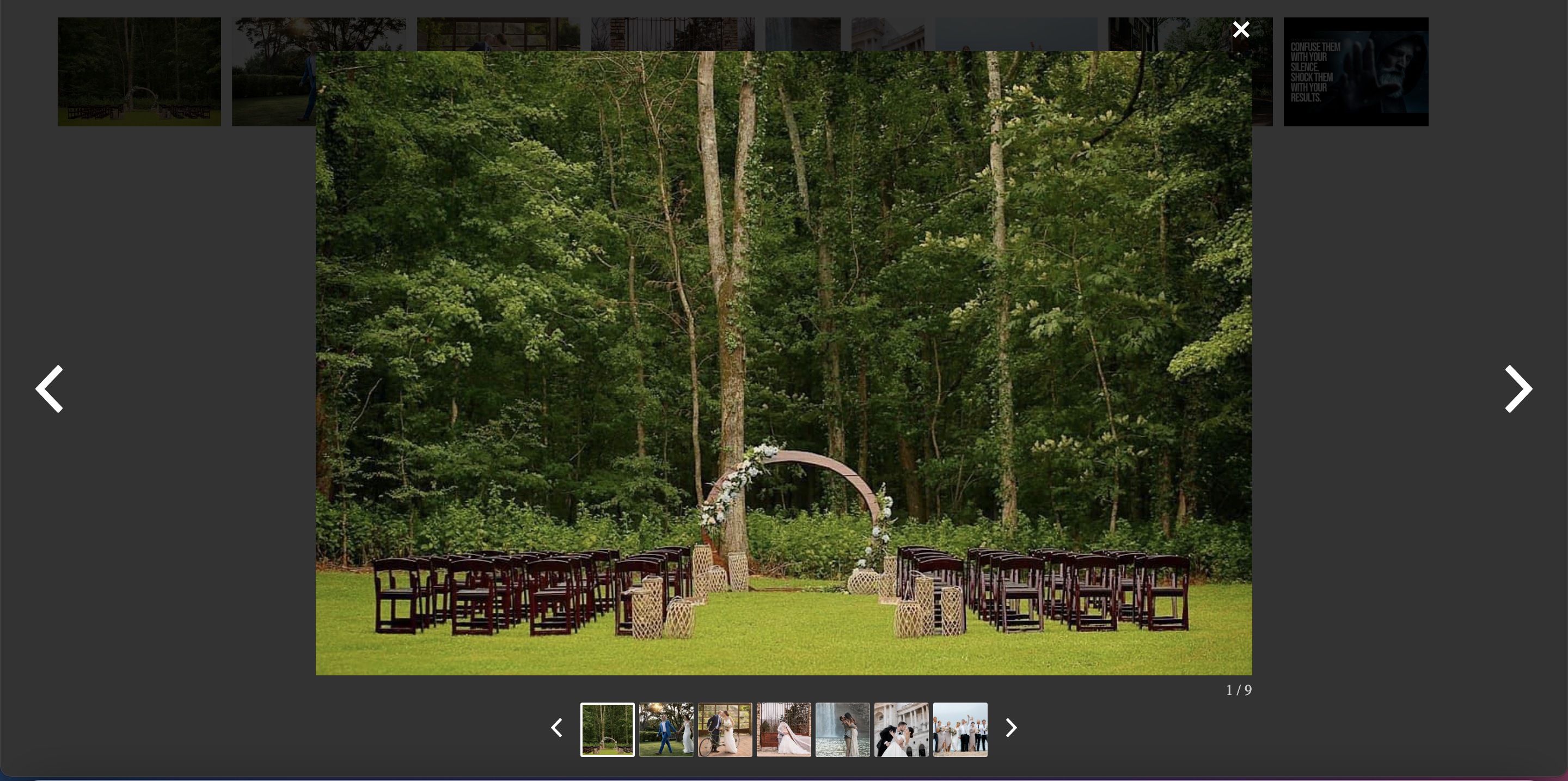Vue Image and Video Gallery
A simple, highly customisable responsive and customizable image and video gallery, carousel and lightbox, optimized for both mobile and desktop web browsers.
Installing
npm install --save awesome_vue_gallery vue-lazyload
Options
| Property | Type | Required | Description |
|---|---|---|---|
| images | Array | Required. | List of image and video object. Ex. Image object is {
src: 'https://user-images.githubusercontent.com/3702438/112178066-7f25f180-8c1f-11eb-9821-7ad6cb7653ad.jpg',
caption: "Image 1",
galleryType: 'image'
} Ex. Video object is {
src: 'https://img.youtube.com/vi/JGwWNGJdvx8/mqdefault.jpg',
videoURL: 'https://www.youtube.com/embed/JGwWNGJdvx8',
caption: "Video 1",
galleryType: 'video'
}, |
| showCaption | Boolean | Optional. | Default value is false. |
| showImageBox | Boolean | Optional. | By default display with full details image box. Default value is true. |
Usage
Step 1: Import vue-lazyload in your project At your entry point in main.js
import Vue from 'vue'
import VueLazyLoad from 'vue-lazyload'
...
Vue.use(VueLazyLoad)
Step 2: import AwesomeVueGallery in our component
import AwesomeVueGallery from 'awesome_vue_gallery';
export default {
name: 'App',
components: {
AwesomeVueGallery
}
}
Step 3: Load default values to the component
data() {
return {
images: [
{
src: 'https://user-images.githubusercontent.com/3702438/112178066-7f25f180-8c1f-11eb-9821-7ad6cb7653ad.jpg',
caption: "Image 1",
galleryType: 'image'
},
{
src: 'https://user-images.githubusercontent.com/3702438/112178096-84833c00-8c1f-11eb-8d94-f56749391a7f.jpg',
caption: "Image 2",
galleryType: 'image'
},
{
src: 'https://user-images.githubusercontent.com/3702438/112178102-85b46900-8c1f-11eb-8081-9313bf51bafc.jpg',
caption: "Image 3",
galleryType: 'image'
},
{
src: 'https://img.youtube.com/vi/JGwWNGJdvx8/mqdefault.jpg',
videoURL: 'https://www.youtube.com/embed/JGwWNGJdvx8',
caption: "Video 1",
galleryType: 'video'
},
{
src: 'https://user-images.githubusercontent.com/3702438/112178106-864cff80-8c1f-11eb-874b-e8a814a48cea.jpg',
caption: "Image 5",
galleryType: 'image'
},
{
src: 'https://user-images.githubusercontent.com/3702438/112178108-86e59600-8c1f-11eb-8212-7fc96e5e7c68.jpg',
caption: "Image 6",
galleryType: 'image'
},
{
src: 'https://user-images.githubusercontent.com/3702438/112178111-877e2c80-8c1f-11eb-964d-1de46bbe21f0.jpg',
caption: "Image 7",
galleryType: 'image'
},
{
src: 'https://user-images.githubusercontent.com/3702438/112178115-877e2c80-8c1f-11eb-8237-773872edd951.jpg',
caption: "Image 8",
galleryType: 'image'
},
{
src: 'https://user-images.githubusercontent.com/3702438/112178912-2acf4180-8c20-11eb-8700-385274d70357.jpg',
videoURL: 'https://www.youtube.com/embed/Z3aZABXrAeI',
caption: "Video 2",
galleryType: 'video'
}
],
showCaption: false,
showImageBox: false
}
}
Step 4: Place the Gallery component inside the template
<template>
<div id="app">
<h1>Display from Server file path</h1>
<ul>
<li :key="index" v-for="(image,index) in images">
<img :src="image.src" alt="" @click="openGallery(index)" />
</li>
</ul>
<AwesomeVueGallery :images="images" ref="imagebox" :show-caption="showCaption" :show-image-box="showImageBox" />
</div>
</template>
Step 5: Add Open Imagebox Gallery view
methods: {
openGallery(index) {
this.$refs.imagebox.showImage(index);
}
}
Step 6: Add styles to the component
<style>
ul li {
list-style-type: none;
display: inline-block;
margin: 0 5px;
}
li img {
height: 100px;
}
</style>
Compiles and hot-reloads for development
npm run serve
Screenshot
Demo
Compiles and minifies for production
npm run build
Run your tests
npm run test