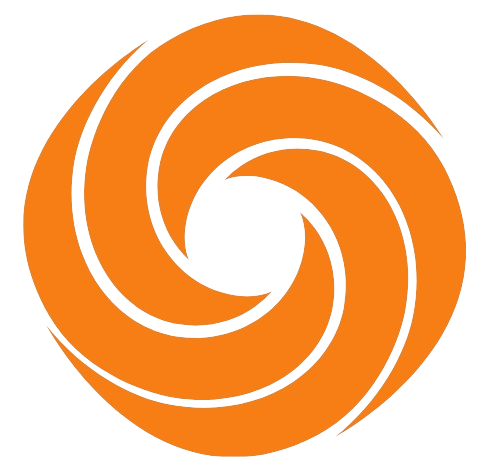A comprehensive toolkit for data validation in JavaScript.
Validator Toolkit provides a set of tools and utilities to validate various types of data, including strings, numbers, arrays, and objects. Whether you're building a web application, API, or any other software that deals with user input, Validator Toolkit can help ensure that your data meets the required criteria.
To install Validator Toolkit using npm, run the following command:
npm install ds-validator-toolkitYou can use Validator Toolkit directly in the browser without installing it by importing the desired functions from the unpkg.com CDN:
<script type="module">
// inporting package from the URL
import { VALIDATE_STRING } from "https://unpkg.com/ds-validator-toolkit/dist/index.mjs";
let name = VALIDATE_STRING.validateString("Mareline", {
// options...
});
console.log(name);
</script>If you're using ES6 modules in your project, you can import the desired functions from the package:
import {
_STR_,
VALIDATE_STRING,
} from "./node_modules/ds-validator-toolkit/dist/index.mjs";Add this line in your html file
<script src="./app.js" type="module"></script>If you're using Webpack, you can easily integrate Validator Toolkit into your project. Follow these steps:
1- Initialize a new npm project using:
npm init -y2- Install the required dependencies:
npm install webpack webpack-cli babel-loader @babel/core @babel/preset-env --save-dev3-Create a webpack.config.js file with the following configuration:
const path = require('path');
module.exports = {
entry: './src/index.js',
output: {
path: path.resolve(__dirname, 'dist'),
filename: 'bundle.js',
},
module: {
rules: [
{
test: /\.(js|jsx)$/,
exclude: /node_modules/,
use: {
loader: 'babel-loader',
options: {
presets: ['@babel/preset-env'],
},
},
},
],
},
};
</script>4- Create a src folder and an index.js file within it. You can import the desired functions from the package in this file:
import { _STR_, VALIDATE_STRING } from "ds-validator-toolkit";5- In your HTML file, include the bundled JavaScript file:
<script src="./dist/bundle.js" type="module"></script>6- Run npm run build to generate the bundled JavaScript file (dist/bundle.js).
With these steps, you should be able to use Validator Toolkit in your Webpack project.
Here's an example demonstrating the VALIDATE_STRING function with various options:
const name = "Chloe";
const result = VALIDATE_STRING(name, {
// Options
isRequired: true,
minStringLength: 10,
maxStringLength: 20,
// ...
// Error Messages
isStringError: "Input must be a string.",
lengthError: "Input length must be between 10 and 20 characters.",
// ...
});
console.log(result); // { isValid: false, message: "Input length must be between 10 and 20 characters." }This example showcases the VALIDATE_STRING function with the specified options and custom error messages.
const name = "flower";
// Check if the string is required
_STR_.isRequired(name, true);
// Check if the string contains blacklisted words
const result = _STR_.containsBlacklistedWord(name, ["flower", "garden"]);
console.log(result); // { isValid: false, message: "Name contains blacklisted words." }The STR class provides various functions for string validation, making it easy to perform specific checks on strings.
available options:
isRequired, maxValue, minValue, isInteger, allowNegative = true, allowPositive = true, allowZero = true, onlyDecimal, maxDecimalPlaces, minDecimalPlaces, allowExponent, onlyBinary thousandSeperator customThousandSeperator customValidationFn (NEW!!!)
allowCurrencySymbol
Here is a list of the validators currently available.
| Validator | Description |
|---|---|
| VALIDATE_STRING(string, option= {}) | validate string based on built in option |
| STR : class | a class that provide String validation function |
| VALIDATE_NUMBER(string, option= {}) | validate number based on built in option |
| NUM : class | a class that provide number validation function |