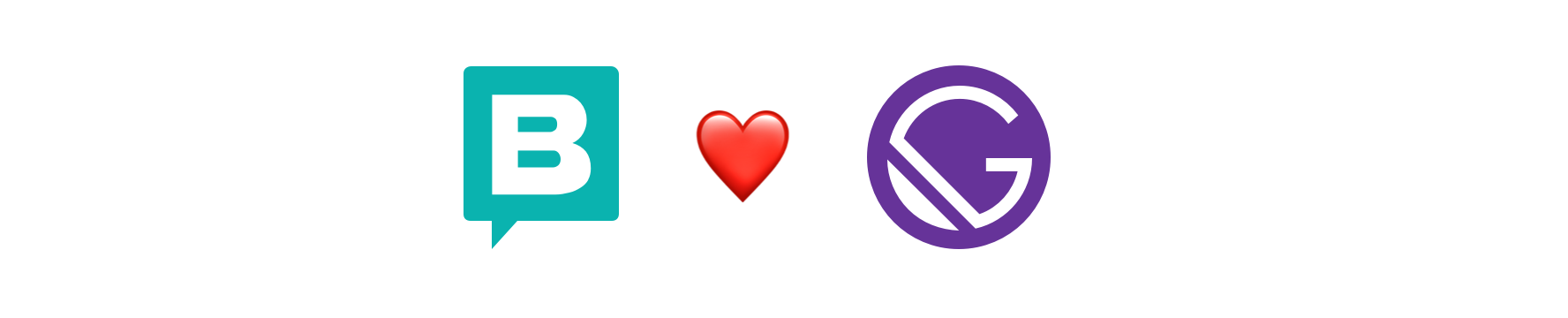
The Gatsby source plugin you need to interact with Storyblok API and enable the Real-time Visual Editing Experience.
If you are first-time user of the Storyblok, read the Getting Started guide to get a project ready in less than 5 minutes.
Install gatsby-source-storyblok:
npm install gatsby-source-storyblok
// yarn add gatsby-source-storyblok| Version to install | Support |
|---|---|
Latest >v6 gatsby-source-storyblok
|
Modern browsers + Node 16+. isomorphic-fetch is implemented. Supports Gatsby 5 (React Server Components) |
Version 5 gatsby-source-storyblok@5
|
Modern browsers + Node 16+. isomorphic-fetch is implemented. (Go to v5 branch for Gatsby 4 and lower Gatsby version support) |
Version 4 gatsby-source-storyblok@4
|
Node 14 and lower Node with no Fetch API support |
Register the plugin on your application and add the access token of your Storyblok space. You can also add the apiPlugin in case that you want to use the Storyblok API Client.
You need to declare the plugin use and its options in
gatsby-config.js
gatsby-config.ts
import type { GatsbyConfig } from "gatsby"
const config: GatsbyConfig = {
flags: {
PARTIAL_HYDRATION: true // Required for Partial Hydration (RSC)
},
graphqlTypegen: true,
plugins: [
{
resolve: 'gatsby-source-storyblok',
options: {
accessToken: '<your-access-token>',
version: 'draft',
localAssets: true, // Optional parameter to download the images to use with Gatsby Image Plugin
languages: ['de', 'at'] // Optional parameter. Omission will retrieve all languages by default.
}
},
],
}src/components/layout.jsx
"use client" // Required for Partial Hydration, client components (RSC)
import configuration from '../../gatsby-config'
const sbConfig = configuration.plugins.find((item) => item.resolve === 'gatsby-source-storyblok')
storyblokInit({
accessToken: sbConfig.options.accessToken,
// bridge: false,
apiOptions: {
region: "us", // Pass this key/value if your space was created under US region
},
use: [apiPlugin],
components: {
teaser: Teaser,
grid: Grid,
feature: Feature,
page: Page
}
});Add all your components to the components object in the
storyblokInitfunction.
That's it! All the features are enabled for you: the API Client for interacting with Storyblok CDN API, and Storyblok Bridge for real-time visual editing experience.
You can enable/disable some of these features if you don't need them, so you save some KB. Please read the "Features and API" section
Possible values:
-
eu(default): For spaces created in EU -
us: For spaces created in the US -
ap: For spaces created in Australia -
ca: For spaces created in Canada -
cn: For spaces created in China
Full example for a space created in the US:
storyblokInit({
accessToken: "<your-access-token>",
apiOptions: {
region: "us",
},
});gatsby-source-storyblok does three actions when you initialize it:
- Provides a
<StoryblokStory />component to enable live-editting experience for a story, automatically. - Loads Storyblok Bridge for real-time visual updates.
- Provides a
storyblokEditablefunction to link editable components to the Storyblok Visual Editor.
gatsby-source-storyblok v5 and lower had
useStoryblokStatethat parsed story content JSON into the object. Use<StoryblokStory />instead to handle the Visual Editor live events when editing story.
Query data from GraphQL:
src/pages/index.tsx
import { StoryblokStory } from "gatsby-source-storyblok";
import Layout from "../components/layout";
const IndexPage = ({ data }) => {
if (typeof data.storyblokEntry.content === "string")
data.storyblokEntry.content = JSON.parse(data.storyblokEntry.content);
return (
<Layout>
<StoryblokStory story={data.storyblokEntry} />
</Layout>
);
};
export default IndexPage;
export const query = graphql`
query HomeQuery {
storyblokEntry(full_slug: { eq: "home" }) {
name
full_slug
}
}
`;Note: if you don't use
apiPlugin, you can use your prefered method or function to fetch your data.
Use <StoryblokStory /> to get the new story every time is triggered a change event from the Visual Editor.
<StoryblokStory /> keeps the state for the story behind the scenes and uses StoryblokComponent to render the route components dynamically, using the list of components loaded during the initialization inside the storyblokInit function. You can use the StoryblokComponent inside the components to redner the nested components dynamically. You can also pass bridge options to <StoryblokStory /> using the prop bridgeOptions.
<StoryblokStory
story={data.story}
bridgeOptions={{
resolveRelations: ["Article.author"],
resolveLinks: "url",
preventClicks: true,
}}
/>For every component you've defined in your Storyblok space, call the storyblokEditable function with the blok content:
src/components/Page.tsx
import { storyblokEditable, StoryblokComponent } from "gatsby-source-storyblok";
const Page = ({ blok }) => (
<main {...storyblokEditable(blok)}>
{blok.body.map((nestedBlok) => (
<StoryblokComponent blok={nestedBlok} key={nestedBlok._uid} />
))}
</main>
);
export default Page;src/components/Feature.jsx
import { storyblokEditable } from "gatsby-source-storyblok";
const Feature = ({ blok }) => {
return (
<div {...storyblokEditable(blok)} key={blok._uid}>
<div>{blok.name}</div>
<p>{blok.description}</p>
</div>
);
};
export default Feature;Where blok is the actual blok data coming from Storblok's Content Delivery API.
As an example, you can check in our Gatsby.js example demo how we use APIs provided from React SDK to combine with Gatsby.js projects.
You can choose the features to use when you initialize the plugin. In that way, you can improve Web Performance by optimizing your page load and save some bytes.
You can use an apiOptions object. This is passed down to the storyblok-js-client config object:
storyblokInit({
accessToken: "YOUR_ACCESS_TOKEN",
apiOptions: {
// storyblok-js-client config object
cache: { type: "memory" },
},
use: [apiPlugin],
components: {
teaser: Teaser,
grid: Grid,
feature: Feature,
},
});If you prefer to use your own fetch method, just remove the apiPlugin and storyblok-js-client won't be added to your application.
storyblokInit({});If you don't use registerStoryblokBridge, you still have access to the raw window.StoryblokBridge:
const sbBridge = new window.StoryblokBridge(options);
sbBridge.on(["input", "published", "change"], (event) => {
// ...
});You can easily render rich text by using the renderRichText function that comes with gatsby-source-storyblok:
import { renderRichText } from "gatsby-source-storyblok";
const renderedRichText = renderRichText(blok.richtext);You can set a custom Schema and component resolver globally at init time by using the richText init option:
import { RichTextSchema, storyblokInit } from "gatsby-source-storyblok";
import cloneDeep from "clone-deep";
const mySchema = cloneDeep(RichTextSchema); // you can make a copy of the default RichTextSchema
// ... and edit the nodes and marks, or add your own.
// Check the base RichTextSchema source here https://github.com/storyblok/storyblok-js-client/blob/master/source/schema.js
storyblokInit({
accessToken: "<your-token>",
richText: {
schema: mySchema,
resolver: (component, blok) => {
switch (component) {
case "my-custom-component":
return `<div class="my-component-class">${blok.text}</div>`;
default:
return "Resolver not defined";
}
},
},
});You can also set a custom Schema and component resolver only once by passing the options as the second parameter to renderRichText function:
import { renderRichText } from "gatsby-source-storyblok";
renderRichText(blok.richTextField, {
schema: mySchema,
resolver: (component, blok) => {
switch (component) {
case "my-custom-component":
return `<div class="my-component-class">${blok.text}</div>`;
break;
default:
return `Component ${component} not found`;
}
},
});To enable Partial Hydration, you need to set the PARTIAL_HYDRATION flag to true in gatsby-config file. Here is an example of the usage:
module.exports = {
flags: {
PARTIAL_HYDRATION: true,
},
};When enabling Partial Hydration, all components act as server component by default. For more details such as benefits in terms of performance, please refer to the Gatsby docs.
To define a component to act as a client component, use "use client" directive in the first line of the code. Here is an example of the usage:
layout.jsx
"use client"; // Required for Partial Hydration, client components (RSC)
import configuration from "../../gatsby-config";
const sbConfig = configuration.plugins.find(
(item) => item.resolve === "gatsby-source-storyblok"
);
storyblokInit({
// ...
});Partial Hydration is a Beta feature. For limitations, see Gatsby documentation: Partial Hydration, Limitations
You need to set the localAssets option to true. Here is an example of the usage:
import { graphql } from "gatsby";
import { GatsbyImage, getImage } from "gatsby-plugin-image";
function BlogPost({ data }) {
const image = getImage(data.file);
return (
<section>
<GatsbyImage image={image} />
</section>
);
}
export const pageQuery = graphql`
query {
file(name: { eq: "demo" }) {
absolutePath
url
childImageSharp {
gatsbyImageData(
width: 200
placeholder: BLURRED
formats: [AUTO, WEBP, AVIF]
)
}
}
}
`;For more info regarding createPages see the Gatsby docs: docs/reference/config-files/gatsby-node/#createPages
2a. You need to create a template file to get the data from GraphQL
import { StoryblokStory } from "gatsby-source-storyblok";
import Layout from "../components/layout";
export default function StoryblokEntry({ data }) {
return (
<Layout>
<StoryblokStory story={data.storyblokEntry} />
</Layout>
);
}
export const query = graphql`
query ($slug: String!) {
storyblokEntry(full_slug: { eq: $full_slug }) {
internalId
name
full_slug
}
}
`;3a. After this, you need to create the pages for your application. For this, edit your gatsby-node.js.
const path = require("path");
exports.createPages = async ({ graphql, actions }) => {
const storyblokEntry = path.resolve("src/templates/storyblok-entry.js");
// querying the storyblok data from GraphQL data layer
const { data } = await graphql(`
query {
allStoryblokEntry {
edges {
node {
internalId
full_slug
}
}
}
}
`);
// creating pages using createPage function like described in the documentation
// https://www.gatsbyjs.org/docs/programmatically-create-pages-from-data/#creating-pages
data.allStoryblokEntry.edges.forEach((edge) => {
const full_slug = edge.node.full_slug;
actions.createPage({
path: full_slug,
component: storyblokEntry,
context: {
slug: full_slug,
},
});
});
};For more info regarding The File System Routes API see the Gatsby docs: docs/reference/routing/file-system-route-api/
2b. Create a collection route inside src/pages
|-- src
|-- pages
|-- {storyblokEntry.full_slug}.js
3b. Gatsby will use ths page template for each storyblokEntry
import { StoryblokStory } from "gatsby-source-storyblok";
import Layout from "../components/layout";
export default function StoryblokEntry({ data }) {
return (
<Layout>
<StoryblokStory story={data.storyblokEntry} />
</Layout>
);
}
export const query = graphql`
query ($full_slug: String!) {
storyblokEntry(full_slug: { eq: $full_slug }) {
internalId
name
full_slug
}
}
`;gatsby-config.js
{
resolve: 'gatsby-source-storyblok',
options: {
accessToken: 'YOUR_TOKEN',
version: 'draft',
resolveRelations: [''],
includeLinks: false
}
}-
accessToken: Your Storyblok draft token -
version: 'draft' or 'published' -
timeout: Optionally provide a timeout for the api request -
resolveLinks: This will automatically resolve internal links of the multilink field type. If the value isstorythe whole story object will be included. If the value isurlonly uuid, id, name, path, slug and url (url is a computed property which returns the "Real path" if defined to use it for navigation links) will be included. -
resolveRelations: Resolve relationships to other Stories (in the first level of nesting) of a multi-option or single-option field-type. Provide the field key(s) as array to resolve specific fields. Example: ['article.related_articles', 'article.author']. -
includeLinks: If 'true' you can query links by allStoryblokLinkEntry. The links query lets you create a dynamic navigation tree as it includes also content folders. -
languages: An array of strings that will be used in languages request instead of languages in space settings. Use it to only load the languages that you want to. -
includeDatasources: If undefined or not defined, fetches all datasources. If an array of specific datasources is provided, only those datasources are fetched. If an empty array, no datasources are fetched. -
includeTags: If true, fetches all tags. If false, does not fetch tags.
To get all entries unfiltered you can do the following query:
{
allStoryblokEntry {
edges {
node {
id
name
created_at
published_at
uuid
slug
full_slug
content
is_startpage
parent_id
group_id
internalId
}
}
}
}The following example shows a filter to get all items from a news folder:
{
allStoryblokEntry(filter: {full_slug: {regex: "/^news\//"}}) {
edges {
node {
name
full_slug
}
}
}
}If you use field level translations you can filter for a specific language using following query:
{
allStoryblokEntry(filter: {lang: {eq: "de"}}) {
edges {
node {
name
full_slug
}
}
}
}Every field of your content types is available via the prefix field_.
This lets you for example to query for a specific component:
{
allStoryblokEntry(filter: {field_component: {eq: "page"}}) {
edges {
node {
name
full_slug
}
}
}
}{
storyblokEntry(slug: { eq: "global-navi" }) {
content
}
}allStoryblokDatasource {
edges {
node {
id
value
name
data_source
}
}
}This will return all datasources, with or not dimensions values:
allStoryblokDatasourceEntry(filter: { data_source: { eq: "DATASOURCE_SLUG" } }) {
edges {
node {
id
name
value
data_source
data_source_dimension
}
}
}If you want to filter by a specific dimension, you should use:
allStoryblokDatasourceEntry(filter: { data_source: { eq: "DATASOURCE_SLUG" }, data_source_dimension: { eq: "DATASOURCE_DIMENSION_VALUE" } }) {
edges {
node {
id
name
value
data_source
data_source_dimension
}
}
}Use the links api to create a dynamic navigation tree. To use this query you need to add includeLinks: true in the plugin options.
allStoryblokLinkEntry {
edges {
node {
id
uuid
slug
parent_id
name
is_folder
published
is_startpage
position
}
}
}- Storyblok Gatsby.js Technology Hub: Learn how to develop your own Gatsby.js applications that use Storyblok APIs to retrieve and manage content.
- Getting Started: Get a project ready in less than 5 minutes.
- Storyblok CLI: A simple CLI for scaffolding Storyblok projects and fieldtypes.
- Storyblok React.js example demo: See and try how React SDK works with React.js projects
- Storyblok Gatsby.js example demo: See and try how gatsby-source-storyblok works with Gatsby.js projects
- Bugs or Feature Requests? Submit an issue.
- Do you have questions about Storyblok or you need help? Join our Discord Community.
Please see our contributing guidelines and our code of conduct. This project use semantic-release for generate new versions by using commit messages and we use the Angular Convention to naming the commits. Check this question about it in semantic-release FAQ.






