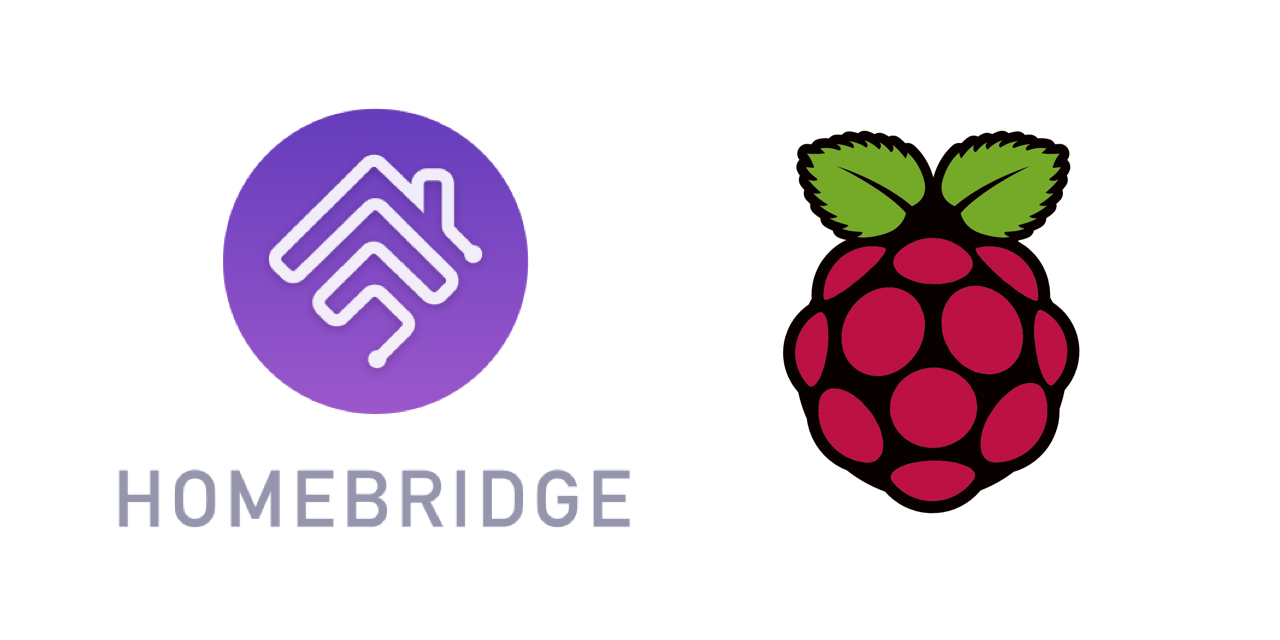Copyright © 2019-2024 Erik Baauw. All rights reserved.
This Homebridge plugin exposes to HomeKit Raspberry Pi computers and devices connected to the Pi's GPIO-pins. It provides the following features:
- Monitoring from HomeKit of the Pi's CPU: temperature, frequency, voltage, and throttling, including:
- Eve history for the temperature;
- Apple push notifications for throttling or under voltage;
- Monitoring and controlling the Raspberry Pi power LED (on select models);
- Monitoring the Raspberry Pi fan speed (on select models);
- Controlling power to the Raspberry Pi USB ports (on select models).
- Monitoring from HomeKit of input devices connected to the Pi's GPIO pins, including:
- Buttons;
- Contact sensors (incl. Eve history);
- DHTxx temperature/humidity sensors;
- Doorbells
- Motion sensors (incl. Eve history);
- Leak sensors;
- Smoke sensors.
- Monitoring and controlling from HomeKit output devices connected to the Pi's GPIO pins, including:
- Relays, LEDs, Fans, etc, exposed as Switch (incl. Eve history);
- PWM Dimmable LEDs, exposed as Lightbulb;
- Servo motors, exposed as Switch, with Current Tilt Angle and Target Tilt Angle;
- Controlling from HomeKit of multi-coloured LEDs of a Pimoroni Blinkt! or Fan SHIM, installed in the Pi;
- Controlling from HomeKit of P8913-based chainable RGB LEDs, like the Grove Chainable LED v2.
See the Wiki for details.
Unlike most other Raspberry Pi plugins, Homebridge RPi runs on any regular
Homebridge setup, connecting to the Pi's pigpiod daemon over the network.
In particular, Homebridge RPi:
- Exposes multiple Raspberry Pi computers from one Homebridge instance;
- Does not need to run on a Raspberry Pi;
- Does not require any C components;
- Does not require
rootprivilege.
Homebridge RPi connects (locally or remotely) to the
pigpiod daemon
on the Raspberry Pi.
It uses the Socket Interface,
just as the pigs command.
This daemon is part of the pigpio
library, which is included in Raspberry Pi OS.
While this daemon comes with Raspberry Pi OS, it needs to be enabled and
configured for use by Homebridge RPi, see Installation.
Note that pigpiod currently doesn't support the Raspberry Pi 5.
Consequently, Homebridge RPi cannot support GPIO devices on a Raspberry Pi 5 and
cannot connect to a remote Raspberry Pi 5.
If you run Homebridge in a container on the Raspberry Pi, let
Homebridge RPi connect remotely to (the pigpiod daemon running on) the host.
Do not try to run pigpiod in the container.
You need a server to run Homebridge. This can be anything running Node.js: from a Raspberry Pi, a NAS system, or an always-on PC running Linux, macOS, or Windows. See the Homebridge Wiki for details.
To interact with HomeKit, you need Siri or a HomeKit app on an iPhone, Apple Watch, iPad, iPod Touch, or Apple TV (4th generation or later).
I recommend to use the latest released versions of iOS, watchOS, and tvOS.
Please note that Siri and even Apple's Home app still provide only limited HomeKit support.
To use the full features of Homebridge RPi, you might want to check out some other HomeKit apps, like the Eve app (free) or Matthias Hochgatterer's Home+ app (paid).
As HomeKit uses Bonjour to discover Homebridge, the server running Homebridge must be on the same subnet as your iDevices running HomeKit. For remote access and for HomeKit automations, you need to setup an Apple TV (4th generation or later), HomePod, or iPad as home hub.
Homebridge RPi includes a command-line tool, rpi,
to interact with the pigpiod daemon from the command line.
It takes a -h or --help argument to provide a brief overview of
its functionality and command-line arguments.
To install Homebridge RPi:
- Follow the instructions on the Homebridge Wiki to install Node.js and Homebridge;
- Install the Homebridge RPi plugin through Homebridge Config UI X or manually by:
$ sudo npm -g i homebridge-rpi - Edit
config.jsonand add theRPiplatform provided by Homebridge RPi, see Homebridge Configuration; - If you want to expose devices connected to the GPIO pins on the local
Raspberry Pi, enable the
pigpioddaemon, see Local Raspberry Pi Configuration. Note that if you run Homebridge in a container, you need to setup the host as remote Raspberry Pi; - If you want to expose (devices connected to the GPIO pins on) a remote
Raspberry Pi, enable and configure the
pigpioddaemon on each remote Raspberry Pi, see Remote Raspberry Pi Configuration.
The configuration for Homebridge RPi can become rather complex, with nested arrays of objects. Make sure to use a JSON linter/beautifier when editing config.json. Alternatively, edit the configuration using the Homebridge RPi settings in Homebridge Config UI X.
In homebridge's config.json you need to specify Homebridge RPi as a platform plugin:
"platforms": [
{
"platform": "RPi"
}
]With this simple setup, Homebridge RPi exposes the Raspberry Pi that it runs on. Note that this will expose nothing if you run Homebridge RPi on different hardware, in a container, or on a virtual machine. In those cases, configure Homebridge RPi to connect to Remote Rapyberry Pi.
The default configuration can also be specified explicitly:
"platforms": [
{
"platform": "RPi",
"hosts": [
{
"host": "127.0.0.1"
}
]
}
]Make sure the user running Homebridge is a member of the video group.
To expose devices connected to a GPIO pin, specify a devices array for the host:
"platforms": [
{
"platform": "RPi",
"hosts": [
{
"host": "127.0.0.1",
"devices": [
{
"device": "fanshim"
}
]
}
]
}
]Homebridge RPi connects to the local pigpiod daemon to interact with the GPIO pins.
Make sure to enable the pidpiod service,
see Local Raspberry Pi Configuration.
The example above exposes a Pimoroni Fan SHIM. This device actually contains three different GPIO devices, which can also be specified individually:
{
"host": "localhost",
"devices": [
{
"device": "blinkt",
"name": "FanShim LED",
"gpioClock": 14,
"gpioData": 15,
"nLeds": 1
}
{
"device": "button",
"name": "FanShim Button",
"gpio": 17
},
{
"device": "switch",
"name": "FanShim Fan",
"gpio": 18
}
]
}See the WiKi for details about supported devices and the configuration options per device. Note the the GPIO pins are specified by Broadcom (or BCM) number, not by physical pin number, see the Raspberry Pi documentation or pinout.xyz.
To expose one or more remote Raspberry Pi computers, specify multiple entries in
the hosts array:
"platforms": [
{
"platform": "RPi",
"hosts": [
{
"host": "pi1"
},
{
"host": "192.168.1.11",
"name": "pi2"
}
]
}
]Note that you need to configure each remote Pi for Homebridge RPi to work, see Remote Raspberry Pi Configuration below.
To expose devices connected to a remote Pi, specify a devices array for each
object in the hosts array:
{
"platform": "RPi",
"hosts": [
{
"host": "pi1"
},
{
"host": "pi2",
"devices": [
{
"device": "fanshim"
}
]
},
{
"host": "pi3",
"devices": [
{
"device": "blinkt"
}
]
},
{
"host": "pi4",
"devices": [
{
"device": "servo",
"name": "Robot Arm",
"gpio": 7
}
]
}
]
}Note that you need to configure each remote Pi for Homebridge RPi to work, see Remote Raspberry Pi Configuration below.
Homebridge RPi uses local commands to get the state of the local Raspberry Pi. To verify that these are working, login as the user running Homebridge and issue:
$ rpi info
{
"id": "0000000069265134",
"manufacturer": "Sony UK",
"memory": "1GB",
"model": "3B",
"processor": "BCM2837",
"revision": "1.2",
"gpioMask": "0x0FFFFFFC",
"gpioMaskSerial": "0x0000C000",
"date": "2020-12-18T12:13:05.000Z",
"boot": "2020-12-06T15:22:12.000Z",
"powerLed": 255,
"load": 0.04,
"temp": 56.4,
"freq": 600000000,
"volt": 1.2,
"throttled": "0x00000000"
}
If the user isn't a member of the video group, you will get an error message:
$ rpi info
rpi info: error: Command failed: vcgencmd measure_temp
If you expose devices connected to the GPIO pins on the local Raspberry Pi,
you need to enable the pidpiod service.
Raspberry Pi OS comes with a standard service for pigpiod,
in /lib/systemd/system/pigpiod.service.
By default, this service is disabled.
To enable the service, so it starts automatically on system boot, issue:
$ sudo systemctl enable pigpiod
And to start it now, issue:
$ sudo systemctl start pigpiod
To check that the service is running, issue:
$ pigs hwver
10494163
This returns the Pi's hardware revision (in decimal).
Unless you specify the local RPi as 127.0.0.1 in config.json,
pigpiod might see the incoming connection as a remote connection,
even though it originates from the local host.
In this case, Homebridge RPi will report an ECONNREFUSED error trying to connect to pigpiod.
To prevent this error, configure pigpiod to accept remote connections, see below.
pigpio provides a hook to access files remotely.
Homebridge RPi uses this hook to set the
state of the power LED through /sys/class/leds/PWR/brightness.
This files needs to be whitelisted, in /opt/pigpio/access:
$ sudo sh -c 'cat - > /opt/pigpio/access' <<+
/sys/class/leds/PWR/brightness w
+
Note that you need to execute the following steps on each of the remote Raspberry Pi computers you want Homebridge RPi to expose.
Raspberry Pi OS comes with a standard service for pigpiod, in
/lib/systemd/system/pigpiod.service.
By default pigpiod won't accept remote connections, due to the -l option.
To enable remote connections, run sudo raspi-config and set Remote GPIO (P8)
under Interfacing Options (5).
This will create a drop-in configuration in
/etc/systemd/system/pigpiod.service.d/public.conf, removing the -l option.
After that, reload the daemon by:
$ sudo systemctl daemon-reload
To enable the pigpiod service, so it starts automatically on system boot, issue:
$ sudo systemctl enable pigpiod
And to start it now, issue:
$ sudo systemctl start pigpiod
To check that the service is running, issue:
$ pigs hwver
10494163
This returns the Pi's hardware revision (in decimal).
To check that the service is accepting remote connections, run pigs on
another Raspberry Pi:
$ PIGPIO_ADDR=xx.xx.xx.xx pigs hwver
10494163
substituting xx.xx.xx.xx with the IP address of the Raspberry Pi running
pigpiod.
pigpio provides a hook to execute a shell command remotely.
Homebridge RPi uses this hook to run a little shell script,
getState, that calls date, uptime, cat and
vcgencmd to get the Pi's date, uptime, system load, power LED state,
and the Pi's CPU temperature, frequency, voltage, and throttling information.
This script needs to be installed to /opt/pigpio/cgi by:
$ sudo sh -c 'cat > /opt/pigpio/cgi/getState' <<'+++'
#!/bin/bash
# homebridge-rpi/opt/pigpio/cgi/getState
# Copyright © 2019-2024 Erik Baauw. All rights reserved.
#
# Homebridge plugin for Raspberry Pi.
umask 022
exec 2> /dev/null
exec > /tmp/getState.json
cat - <<+
{\
"date":"$(date -uIseconds)",\
"boot": "$(uptime -s)",\
"fan": "$(cat /sys/devices/platform/cooling_fan/hwmon/hwmon?/pwm1)",\
"freq":"$(vcgencmd measure_clock arm)",\
"load":"$(uptime)",\
"powerLed": "$(cat /sys/class/leds/PWR/brightness)",\
"swap": "$(swapon --show=size,used --noheadings --bytes)",\
"temp":"$(vcgencmd measure_temp)",\
"throttled":"$(vcgencmd get_throttled)",\
"volt":"$(vcgencmd measure_volts)"\
}
+
+++
Next, make the script executable by:
$ sudo chmod 755 /opt/pigpio/cgi/getState
To check that the script has been installed correctly, issue:
$ pigs shell getState
0
The return status 0 indicates success.
This should have created an output file in /tmp:
$ ls -l /tmp/getState.json
-rw-r--r-- 1 root root 268 Nov 16 15:12 /tmp/getState.json
The .json file contains the script's output in JSON:
$ json /tmp/getState.json
{
"date": "2024-09-01T12:12:16+00:00",
"boot": "2024-09-01 14:05:49",
"fan": "",
"freq": "frequency(48)=800191424",
"load": " 14:12:16 up 6 min, 3 users, load average: 0.08, 0.17, 0.10",
"powerLed": "255",
"swap": "2147479552 0",
"temp": "temp=51.1'C",
"throttled": "throttled=0x0",
"volt": "volt=0.8800V"
}
Note that date is in UTC, but boot is in local time.
pigpio provides a hook to access files remotely.
Homebridge RPi uses this hook to get the Raspberry Pi's serial number from
/proc/cpuinfo, to get the output from the getState script, and to set the
state of the power LED through /sys/class/leds/PWR/brightness.
These files need to be whitelisted, in /opt/pigpio/access:
$ sudo sh -c 'cat - > /opt/pigpio/access' <<+
/proc/cpuinfo r
/tmp/getState.json r
/sys/class/leds/PWR/brightness w
+
To check that the files can be read, issue fo to open the file for reading:
$ pigs fo /tmp/getState.json 1
0
Note the returned file descriptor, in this case 0.
Next issue fr to read up to 1024 bytes from the file descriptor, 0, and print them as ascii:
$ pigs -a fr 0 1024
268 {"date":"2023-11-16T14:12:10+00:00","boot": "2023-10-15 16:23:22","powerLed": "0","load":" 15:12:10 up 31 days, 23:48, 3 users, load average: 0.25, 0.26, 0.21","temp":"temp=52.5'C","freq":"frequency(48)=1800457088","volt":"volt=0.9035V","throttled":"throttled=0x0"}
Lastly, make sure to close the file and free the file descriptor, 0.
$ pigs fc 0
On the server running Homebridge, issue rpi -H host info,
substituting the remote Pi's address or hostname.
This should return the Pi's status (serial number redacted):
$ rpi -H pi4 info
{
"gpioMask": "0x0FFFFFFC",
"gpioMaskSerial": "0x0000C000",
"id": "10000000xxxxxxxx",
"isRpi": true,
"manufacturer": "Sony UK",
"memory": "4GB",
"model": "4B",
"modelRevision": "1.1",
"prettyName": "Raspberry Pi 4B 1.1 (4GB)",
"processor": "BCM2711",
"supportsFan": false,
"supportsPowerLed": true,
"supportsUsbPower": false,
"revision": "C03111",
"state": {
"date": "2023-11-16T14:12:10.000Z",
"boot": "2023-10-15T14:23:22.000Z",
"powerLed": 0,
"fan": null,
"load": 0.25,
"temp": 52.5,
"freq": 1800457088,
"volt": 0.9035,
"throttled": "0x00000000"
}
}
When Homebridge crashes, Homebridge RPi might not properly close the pigpiod file
handles.
This can result in an FO (104): error no handle available (-24) error.
Use rpi -H xx.xx.xx.xx closeHandles to force-close the stale handles.
If you run into Homebridge startup issues, please double-check what versions of Node.js and of Homebridge have been installed. Homebridge RPi has been developed and tested using the latest LTS version of Node.js and the latest version of Homebridge. Other versions might or might not work - I simply don't have the bandwidth to test these.
If you run into Homebridge startup issues, please run a separate instance of Homebridge with only Homebridge RPi (and Homebridge Config UI X) enabled in config.json.
This way, you can determine whether the issue is related to Homebridge RPi itself, or to the interaction of multiple Homebridge plugins in your setup.
You can start this separate instance of Homebridge on a different system, as a different user, or from a different user directory (specified by the -U flag).
Make sure to use a different Homebridge name, username, and (if running on the same system) port in the config.json for each instance.
Homebridge RPi outputs an info message for each HomeKit characteristic value it sets and for each HomeKit characteristic value change notification it receives.
When Homebridge is started with -D, Homebridge RPi outputs a debug message for each request it makes to pigpiod to change the GPIO pin status.
To capture these messages into a log file do the following:
- If you're running Homebridge as a service, stop that service;
- Run Homebridge manually, capturing the output into a file, by issuing:
$ homebridge -CD 2>&1 | tee homebridge.log - Interact with your devices, through their native app and or through HomeKit to trigger the issue;
- Hit interrupt (ctrl-C) to stop Homebridge;
- If you're running Homebridge as a service, restart the service;
- Compress the log file by issuing:
$ gzip homebridge.log
If you have a question, please post a message to the #homebridge-rpi channel of the Homebridge community on Discord.
If you encounter a problem, please open an issue on GitHub.
Please attach a copy of homebridge.log.gz to the issue, see Debug Log File.
Please do not copy/paste large amounts of log output.
Homebridge RPi is a hobby project of mine, provided as-is, with no warranty whatsoever. I've been running it successfully at my home for months, but your mileage might vary.
The HomeKit terminology needs some getting used to.
An accessory more or less corresponds to a physical device, accessible from your iOS device over WiFi or Bluetooth.
A bridge (like Homebridge) is an accessory that provides access to other, bridged, accessories.
An accessory might provide multiple services.
Each service corresponds to a virtual device (like a lightbulb, switch, motion sensor, ..., but also: a programmable switch button, accessory information, battery status).
Siri interacts with services, not with accessories.
A service contains one or more characteristics.
A characteristic is like a service attribute, which might be read or written by HomeKit apps.
You might want to checkout Apple's HomeKit Accessory Simulator, which is distributed as an additional tool for Xcode.