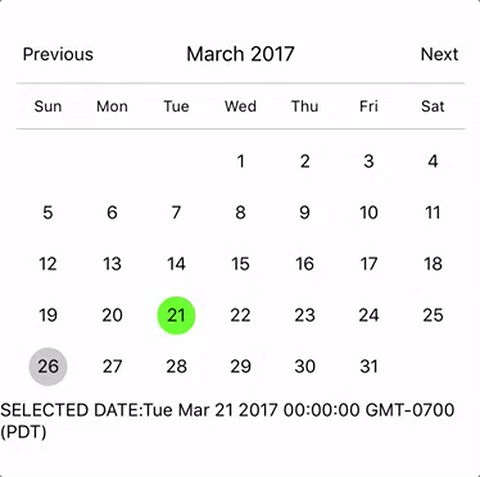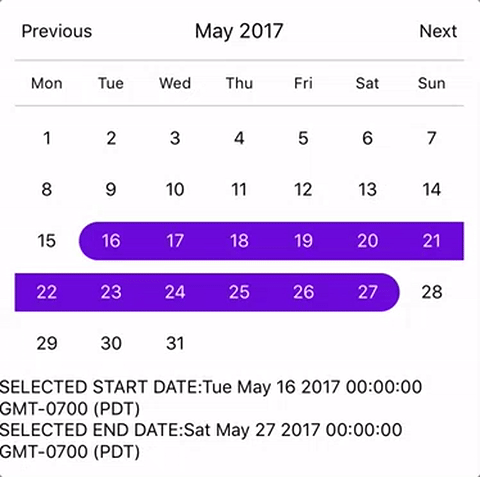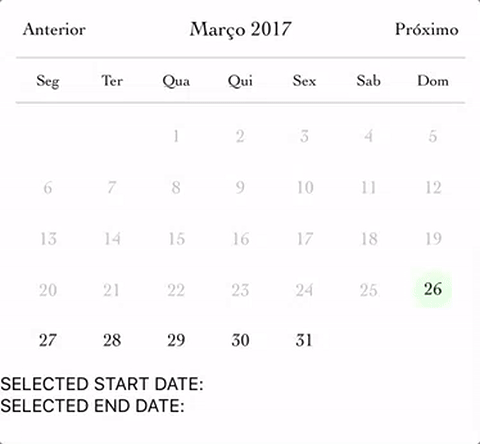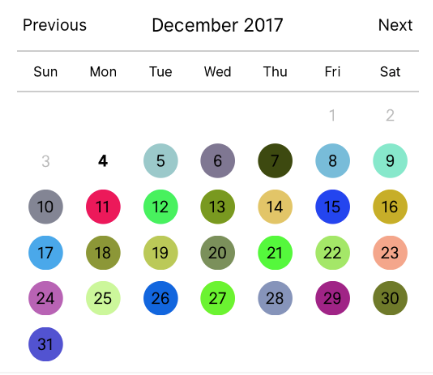react-native-calendar-picker
This is a Calendar Picker Component for React Native
Scrollable CalendarPicker — New in 7.x
The scrollable prop was introduced in 7.0.0 and features a bi-directional infinite scroller. It recycles months using RecyclerListView, shifting them as the ends are reached. If the Chrome debugger is used during development, month shifting may be erratic due to a RN setTimeout bug. To prevent month shifts at the ends of the scroller, set restrictMonthNavigation, minDate, and maxDate range to 5 years or less.
To use the calendar you just need to:
npm install --save mu-calendar-pickerPrerequisites
CalendarPicker requires Moment JS >=2.0. Date props may be anything parseable by Moment: Javascript Date, Moment date, or ISO8601 datetime string.
npm install --save moment
Example
import React, { Component } from 'react';
import {
StyleSheet,
Text,
View
} from 'react-native';
import CalendarPicker from 'mu-calendar-picker';
export default class App extends Component {
constructor(props) {
super(props);
this.state = {
selectedStartDate: null,
};
this.onDateChange = this.onDateChange.bind(this);
}
onDateChange(date) {
this.setState({
selectedStartDate: date,
});
}
render() {
const { selectedStartDate } = this.state;
const startDate = selectedStartDate ? selectedStartDate.toString() : '';
return (
<View style={styles.container}>
<CalendarPicker
onDateChange={this.onDateChange}
/>
<View>
<Text>SELECTED DATE:{ startDate }</Text>
</View>
</View>
);
}
}
const styles = StyleSheet.create({
container: {
flex: 1,
backgroundColor: '#FFFFFF',
marginTop: 100,
},
});CalendarPicker Props
| Prop | Type | Description |
|---|---|---|
weekdays |
Array |
Optional. List of week days. Eg. ['Mon', 'Tue', ...] Must be 7 days |
months |
Array |
Optional. List of months names. Eg. ['Jan', 'Feb', ...] Must be 12 months |
firstDay |
Number |
Optional. Default first day of week will be Sunday. You can set start of week with number from 0 to 6. Default is 0 or Sunday |
startFromMonday |
Boolean |
Optional. Default first day of week will be Sunday. You can set start of week from Monday by setting this to true. Default is false
|
showDayStragglers |
Boolean |
Optional. Populate previous & next month days in empty slots. Default is false
|
allowRangeSelection |
Boolean |
Optional. Allow to select date ranges. Default is false
|
allowBackwardRangeSelect |
Boolean |
Optional. Allow selecting range in reverse. Default is false
|
previousTitle |
String |
Optional. Title of button for previous month. Default is Previous
|
nextTitle |
String |
Optional. Title of button for next month. Default is Next
|
previousTitleStyle |
TextStyle |
Optional. Text styling for Previous text. |
nextTitleStyle |
TextStyle |
Optional. Text styling for Next text. |
previousComponent |
Object |
Optional. Component to use in Previous button. Overrides previousTitle & previousTitleStyle. |
nextComponent |
Object |
Optional. Component to use in Next button. Overrides nextTitle & nextTitleStyle. |
selectedDayColor |
String |
Optional. Color for selected day |
selectedDayStyle |
ViewStyle |
Optional. Style for selected day. May override selectedDayColor. |
selectedDayTextColor |
String |
Optional. Text color for selected day |
selectedDayTextStyle |
Object |
Optional. Text style for selected day (including all days in range) |
selectedRangeStartTextStyle |
Object |
Optional. Text style for start day of range |
selectedRangeEndTextStyle |
Object |
Optional. Text style for end day of range |
selectedRangeStartStyle |
ViewStyle |
Optional. Container style for start day of range. |
selectedRangeEndStyle |
ViewStyle |
Optional. Container style for end day of range. |
selectedRangeStyle |
ViewStyle |
Optional. Container style for all days in range selection. |
selectedDisabledDatesTextStyle |
Object |
Optional. Text style for ineligible dates during range selection. |
disabledDates |
Array or Function
|
Optional. Specifies dates that cannot be selected. Array of Dates, or a function that returns true for a given Moment date (apologies for the inverted logic). |
disabledDatesTextStyle |
TextStyle |
Optional. Text styling for disabled dates. |
selectedStartDate |
Date |
Optional. Specifies a selected Start Date. |
selectedEndDate |
Date |
Optional. Specifies a selected End Date. |
minRangeDuration |
Number or Array |
Optional. Specifies a minimum range duration when using allowRangeSelection. Can either pass a number to be used for all dates or an Array of objects if the minimum range duration depends on the date {date: Moment-parsable date, minDuration: Number}
|
maxRangeDuration |
Number or Array |
Optional. Specifies a maximum range duration when using allowRangeSelection. Can either pass a number to be used for all dates or an Array of objects if the maximum range duration depends on the date {date: Moment-parsable date, maxDuration: Number}
|
todayBackgroundColor |
String |
Optional. Background color for today. Default is #cccccc
|
todayTextStyle |
TextStyle |
Optional. Text styling for today. |
textStyle |
TextStyle |
Optional. Style overall text. Change fontFamily, color, etc. |
customDatesStyles |
Array or Func
|
Optional. Style individual date(s). Supports an array of objects {date: Moment-parseable date, containerStyle: ViewStyle, style: ViewStyle, textStyle: TextStyle, allowDisabled: Boolean}, or a callback which receives a date param and returns {containerStyle: ViewStyle, style: ViewStyle, textStyle: TextStyle, allowDisabled: Boolean} for that date. |
customDayHeaderStyles |
Func |
Optional. Style day of week header (Monday - Sunday). Callback that receives ISO {dayOfWeek, month, year} and should return {style: ViewStyle, textStyle: TextStyle}
|
scaleFactor |
Number |
Optional. Default (375) scales to window width |
minDate |
Date |
Optional. Specifies minimum date to be selected |
maxDate |
Date |
Optional. Specifies maximum date to be selected |
initialDate |
Date |
Optional. Date that calendar opens to. Defaults to today. |
width |
Number |
Optional. Width of CalendarPicker's container. Defaults to Dimensions width. |
height |
Number |
Optional. Height of CalendarPicker's container. Defaults to Dimensions height. |
scrollable |
Boolean |
Optional. Months are scrollable if true. Default is false
|
horizontal |
Boolean |
Optional. Scroll axis when scrollable set. Default is true
|
enableDateChange |
Boolean |
Optional. Whether to enable pressing on day. Default is true
|
restrictMonthNavigation |
Boolean |
Optional. Whether to disable Previous month button if it is before minDate or Next month button if it is after MaxDate. Default is false
|
onDateChange |
Function |
Optional. Callback when a date is selected. Returns Moment date as first param; START_DATE or END_DATE as second param. |
onMonthChange |
Function |
Optional. Callback when Previous / Next month is pressed. Returns Moment date as first parameter. |
dayShape |
String |
Optional. Shape of the Day component. Default is circle. Available options are circle and square. |
headingLevel |
Number |
Optional. Sets the aria-level for the calendar title heading when on Web. Default is 1. |
selectMonthTitle |
String |
Optional. Title of month selector view. Default is "Select Month in " + {year}. |
selectYearTitle |
String |
Optional. Title of year selector view. Default is "Select Year". |
dayLabelsWrapper |
ViewStyle |
Optional. Style for weekdays wrapper. E.g If you want to remove top and bottom divider line. |
enableSwipe |
Deprecated |
Use scrollable. |
swipeConfig |
Deprecated |
Use scrollable. |
onSwipe |
Deprecated |
Use onMonthChange. |
dayOfWeekStyles |
Deprecated |
Use customDatesStyles & customDayHeaderStyles callbacks to style individual dates, days of week, and/or header. |
customDatesStylesPriority |
Deprecated |
Use customDatesStyles & customDayHeaderStyles callbacks to style individual dates, days of week, and/or header. |
monthYearHeaderWrapperStyle |
ViewStyle |
Optional. Style for header MonthYear title wrapper. E.g If you want to change the order of year and month. |
headerWrapperStyle |
ViewStyle |
Optional. Style for entire header controls wrapper. This contains the previous / next controls plus month & year. |
monthTitleStyle |
TextStyle |
Optional. Text styling for header's month text. |
yearTitleStyle |
TextStyle |
Optional. Text styling for header's year text. |
Styles
Some styles will overwrite some won't. For instance:
- If you provide textStyle with fontFamily and color, out of ranges dates will not apply your color, just fontFamily.
Order of precedence:
- defaultColor => textStyle => selectedDayColor
- defaultTodayBackgroundColor => todayBackgroundColor
- defaultBackgroundColor => selectedDayColor
- defaultTextStyles => textStyle => selectedDayTextColor
More Examples
Start from Monday, allowRangeSelection, Min and Max Dates and Styles Changes Example
import React, { Component } from 'react';
import {
StyleSheet,
Text,
View
} from 'react-native';
import CalendarPicker from 'mu-calendar-picker';
export default class App extends Component {
constructor(props) {
super(props);
this.state = {
selectedStartDate: null,
selectedEndDate: null,
};
this.onDateChange = this.onDateChange.bind(this);
}
onDateChange(date, type) {
if (type === 'END_DATE') {
this.setState({
selectedEndDate: date,
});
} else {
this.setState({
selectedStartDate: date,
selectedEndDate: null,
});
}
}
render() {
const { selectedStartDate, selectedEndDate } = this.state;
const minDate = new Date(); // Today
const maxDate = new Date(2017, 6, 3);
const startDate = selectedStartDate ? selectedStartDate.toString() : '';
const endDate = selectedEndDate ? selectedEndDate.toString() : '';
return (
<View style={styles.container}>
<CalendarPicker
startFromMonday={true}
allowRangeSelection={true}
minDate={minDate}
maxDate={maxDate}
todayBackgroundColor="#f2e6ff"
selectedDayColor="#7300e6"
selectedDayTextColor="#FFFFFF"
onDateChange={this.onDateChange}
/>
<View>
<Text>SELECTED START DATE:{ startDate }</Text>
<Text>SELECTED END DATE:{ endDate }</Text>
</View>
</View>
);
}
}
const styles = StyleSheet.create({
container: {
flex: 1,
backgroundColor: '#FFFFFF',
marginTop: 100,
},
});Complex Example, Changing Fonts and Colors, Language and etc...
import React, { Component } from 'react';
import {
StyleSheet,
Text,
View
} from 'react-native';
import CalendarPicker from 'mu-calendar-picker';
export default class App extends Component {
constructor(props) {
super(props);
this.state = {
selectedStartDate: null,
selectedEndDate: null,
};
this.onDateChange = this.onDateChange.bind(this);
}
onDateChange(date, type) {
if (type === 'END_DATE') {
this.setState({
selectedEndDate: date,
});
} else {
this.setState({
selectedStartDate: date,
selectedEndDate: null,
});
}
}
render() {
const { selectedStartDate, selectedEndDate } = this.state;
const minDate = new Date(); // Today
const maxDate = new Date(2017, 6, 3);
const startDate = selectedStartDate ? selectedStartDate.toString() : '';
const endDate = selectedEndDate ? selectedEndDate.toString() : '';
return (
<View style={styles.container}>
<CalendarPicker
startFromMonday={true}
allowRangeSelection={true}
minDate={minDate}
maxDate={maxDate}
weekdays={['Seg', 'Ter', 'Qua', 'Qui', 'Sex', 'Sab', 'Dom']}
months={['Janeiro', 'Fevereiro', 'Março', 'Abril', 'Maio', 'Junho', 'Julho', 'Agosto', 'Setembro', 'Outubro', 'Novembro', 'Dezembro']}
previousTitle="Anterior"
nextTitle="Próximo"
todayBackgroundColor="#e6ffe6"
selectedDayColor="#66ff33"
selectedDayTextColor="#000000"
scaleFactor={375}
textStyle={{
fontFamily: 'Cochin',
color: '#000000',
}}
onDateChange={this.onDateChange}
/>
<View>
<Text>SELECTED START DATE:{ startDate }</Text>
<Text>SELECTED END DATE:{ endDate }</Text>
</View>
</View>
);
}
}
const styles = StyleSheet.create({
container: {
flex: 1,
backgroundColor: '#FFFFFF',
marginTop: 100,
},
});Custom styling individual dates
let today = moment();
let day = today.clone().startOf('month');
let customDatesStyles = [];
while(day.add(1, 'day').isSame(today, 'month')) {
customDatesStyles.push({
date: day.clone(),
// Random colors
style: {backgroundColor: '#'+('#00000'+(Math.random()*(1<<24)|0).toString(16)).slice(-6)},
textStyle: {color: 'black'}, // sets the font color
containerStyle: [], // extra styling for day container
allowDisabled: true, // allow custom style to apply to disabled dates
});
}
render() {
return (
<CalendarPicker
todayTextStyle={{fontWeight: 'bold'}}
todayBackgroundColor={'transparent'}
customDatesStyles={customDatesStyles}
minDate={today}
/>
);
}Styling each day of the week and the day name header.
const customDayHeaderStylesCallback = {dayOfWeek, month, year} => {
switch(dayOfWeek) { // can also evaluate month, year
case 4: // Thursday
return {
style: {
borderRadius: 12,
backgroundColor: 'cyan',
},
textStyle: {
color: 'blue',
fontSize: 22,
fontWeight: 'bold',
}
};
}
}
const customDatesStylesCallback = date => {
switch(date.isoWeekday()) {
case 1: // Monday
return {
style:{
backgroundColor: '#909',
},
textStyle: {
color: '#0f0',
fontWeight: 'bold',
}
};
case 7: // Sunday
return {
textStyle: {
color: 'red',
}
};
}
}
<CalendarPicker
customDayHeaderStyles={customDayHeaderStylesCallback}
customDatesStyles={customDatesStylesCallback}
/>Methods
These internal methods may be accessed through a ref to the CalendarPicker.
| Name | Params | Description |
|---|---|---|
handleOnPressDay |
{year, month, day} (Integers) |
Programmatically select date. year, month and day are numbers. day is the day of the current month. Moment example for today's day of month: moment().date()
|
handleOnPressNext |
Programmatically advance to next month. | |
handleOnPressPrevious |
Programmatically advance to previous month. | |
resetSelections |
Clear date selections. Useful for resetting date range selection when user has picked a start date but not an end date. |
TypeScript
Definitions are available at https://www.npmjs.com/package/@types/react-native-calendar-picker courtesy of automatensalat.
npm install --save @types/mu-calendar-picker
Suggestions?
Open Issues. Submit PRs.
Special Thanks
I would like to call out some contributors who have been helping with this project
Sample Application
The sample app is an Expo project created with create-react-native-app.
cd example
npm run cp
npm install
npm startDevelopment
The source files are copied from the project root directory into example using npm run cp. If a source file is modified, it must be copied over again with npm run cp.