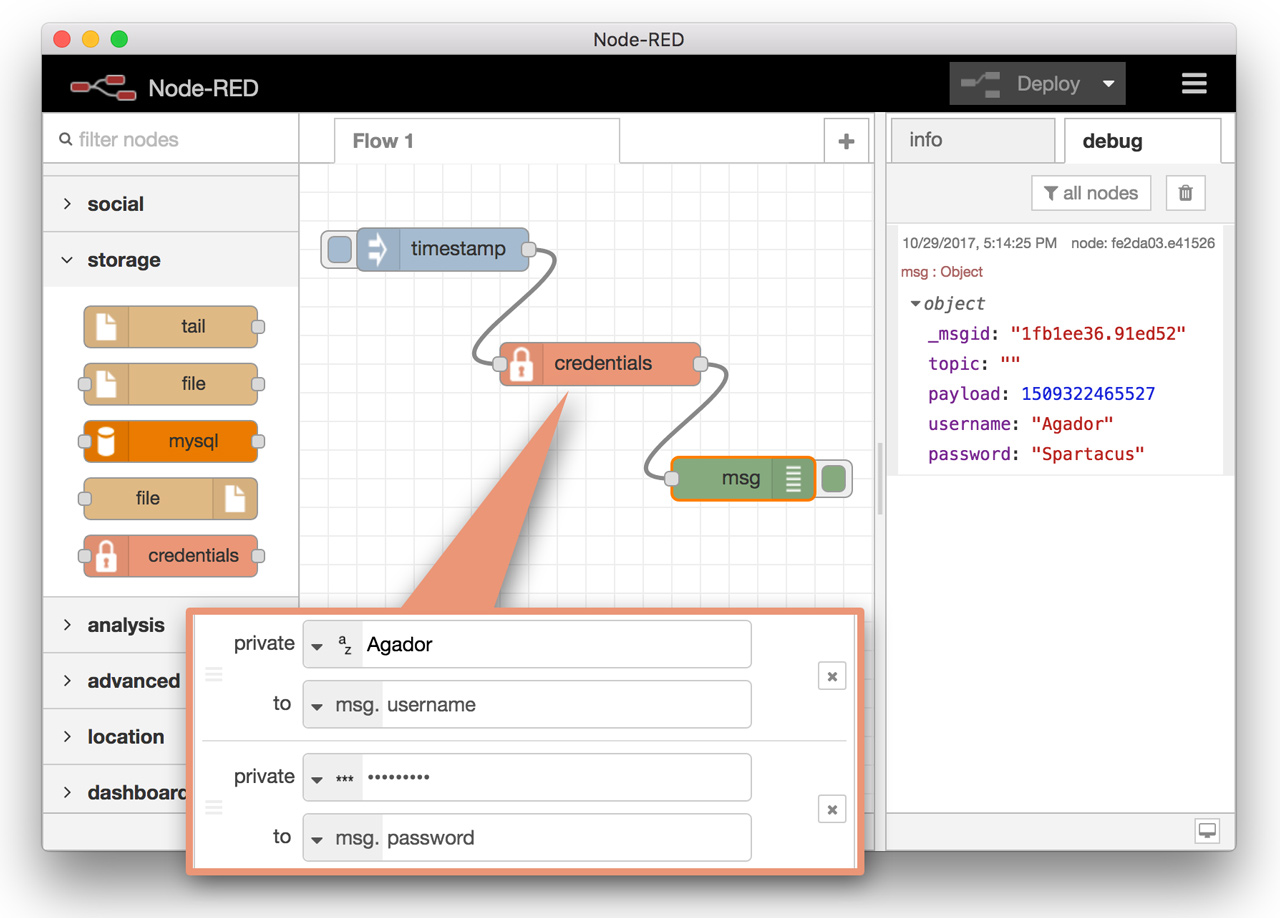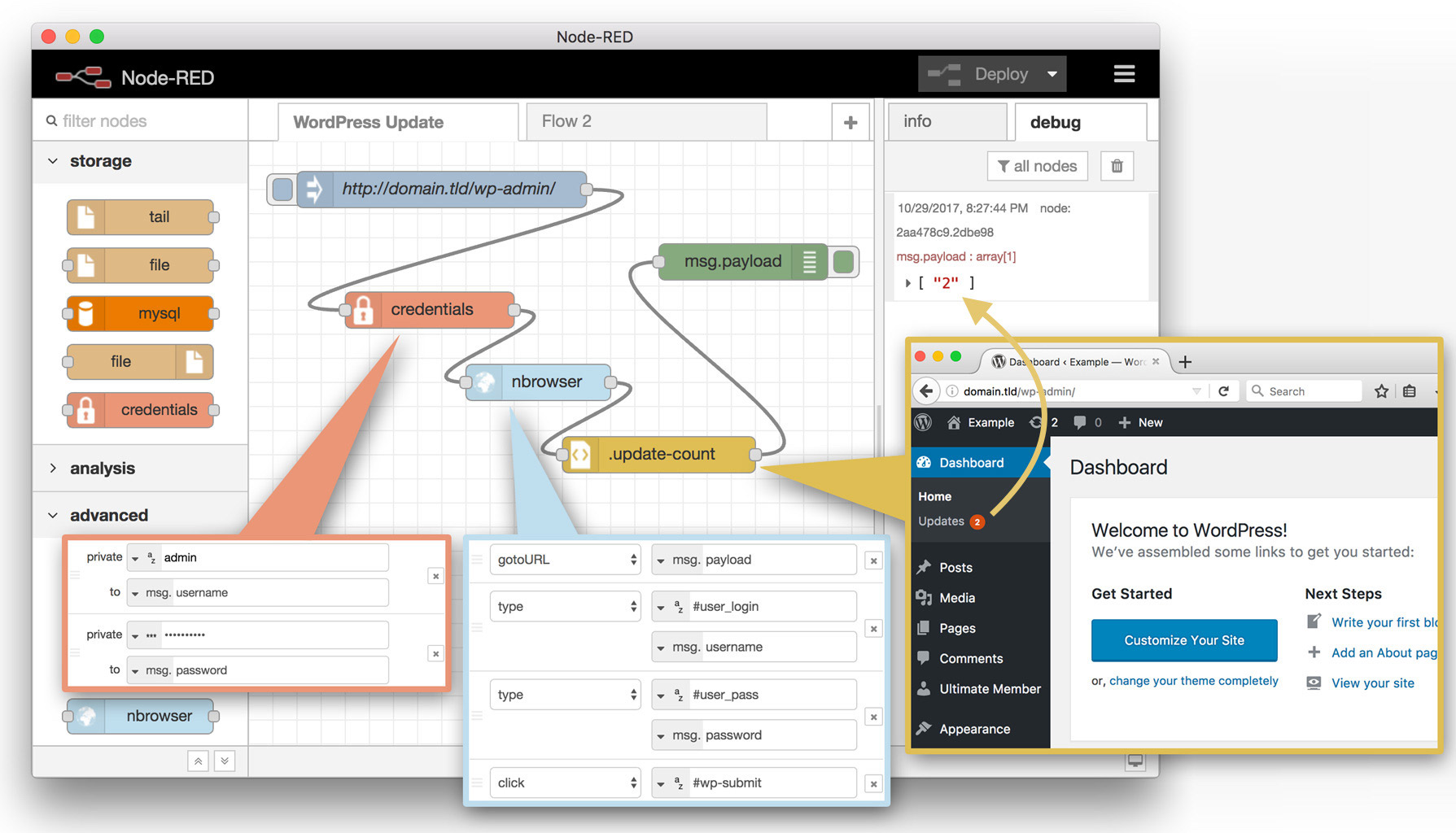node-red-contrib-credentials
Provides a credentials node to store one or more values privately; preventing inadvertent export to flows or to version control commits. Node-RED stores your node information in flows.json and any values setup as credentials into an encrypted separate flows_cred.json file. Values designated as credentials are also omitted when using the clipboard to keep your information private. Use this node to configure any property values you wish to keep private.
When sharing your flows, the values are omitted but property definitions are retained to help users understand what values need to be filled out. A runtime warning is issued for any un-configured values.
Examples
Basic Example
Here we will supply the msg object with two properties; username and password.
The settings panel for the credentials node enables storing one or more values. The private field has two modes "string" and "hidden". Both store information the same but "hidden" has the added benefit of hiding any observer's view of the value. After storage, changing the field from "hidden" to "string" prevents the user interface from revealing the contents. Note: the value is stored using Node-RED's credentials API using the 'text' option; it is decoded in both runtime and editor mode. The value can be viewed using the debugger or when doing editor side DOM inspection. The "hidden" mode is only used to protect values from plain view.
Regardless of hidden/string mode, the values are stored encrypted outside of the flows.json file.
WordPress Login Example
The following example shows how we can use the credentials node to supply login information into a WordPress powered website to check for updates. This flow has the credentials node and the nbrowser node installed. Here we see the credentials node configured to store the login information in the msg.username and msg.password properties. The nbrowser node then uses the properties to type login credentials into WordPress' admin web page to access the dashboard. Lastly, the html node is used to parse out the .update-count span element from the web page before sending it to the debug window.
The exported flow appears below. Opening the credentials node will show the username and password fields with blank (omitted) values that need to be supplied by the user. Simply change the URL in the injector and supply your credentials to your own WordPress site to run the flow.
[
{
"id": "cf934781.dbe858",
"type": "inject",
"z": "bd6efcab.b2b6b",
"name": "http://domain.tld/wp-admin/",
"topic": "",
"payload": "http://domain.tld/wp-admin/",
"payloadType": "str",
"repeat": "",
"crontab": "",
"once": false,
"x": 160,
"y": 40,
"wires": [
[
"73df4bbf.8e1da4"
]
]
},
{
"id": "73df4bbf.8e1da4",
"type": "credentials",
"z": "bd6efcab.b2b6b",
"name": "",
"props": [
{
"value": "username",
"type": "msg"
},
{
"value": "password",
"type": "msg"
}
],
"x": 150,
"y": 140,
"wires": [
[
"77b7ae1a.0469c"
]
]
},
{
"id": "77b7ae1a.0469c",
"type": "nbrowser",
"z": "bd6efcab.b2b6b",
"name": "",
"methods": [
{
"name": "gotoURL",
"func": "goto",
"params": [
{
"type": "msg",
"value": "payload",
"typeDefault": "str"
}
]
},
{
"name": "type",
"func": "type",
"params": [
{
"type": "str",
"value": "#user_login",
"typeDefault": "str"
},
{
"type": "msg",
"value": "username",
"typeDefault": "str"
}
]
},
{
"name": "type",
"func": "type",
"params": [
{
"type": "str",
"value": "#user_pass",
"typeDefault": "str"
},
{
"type": "msg",
"value": "password",
"typeDefault": "str"
}
]
},
{
"name": "click",
"func": "click",
"params": [
{
"type": "str",
"value": "#wp-submit",
"typeDefault": "str"
}
]
},
{
"name": "wait",
"func": "wait",
"params": [
{
"type": "str",
"value": "#welcome-panel",
"typeDefault": "str"
}
]
}
],
"prop": "nbrowser",
"propout": "payload",
"object": "msg",
"objectout": "msg",
"close": false,
"show": true,
"outputs": 1,
"x": 240,
"y": 200,
"wires": [
[
"933a7cc7.46675"
]
]
},
{
"id": "2aa478c9.2dbe98",
"type": "debug",
"z": "bd6efcab.b2b6b",
"name": "",
"active": true,
"console": "false",
"complete": "false",
"x": 410,
"y": 100,
"wires": []
},
{
"id": "933a7cc7.46675",
"type": "html",
"z": "bd6efcab.b2b6b",
"name": "",
"tag": ".update-count",
"ret": "html",
"as": "single",
"x": 340,
"y": 260,
"wires": [
[
"2aa478c9.2dbe98"
]
]
}
]
Installation
Run the following command in your Node-RED user directory (typically ~/.node-red):
npm install node-red-contrib-credentials
The credentials node will appear in the palette under the storage group.