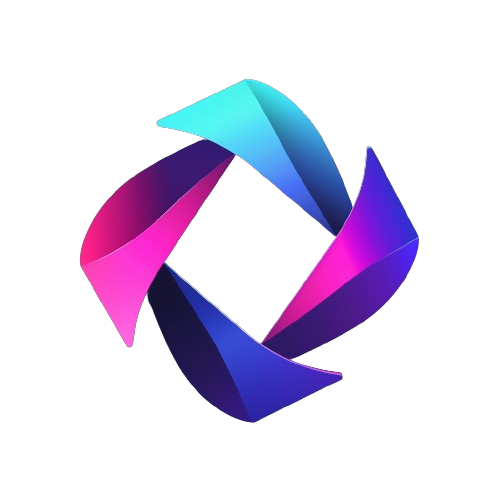Nuxt ChatGPT is a project built to showcase the capabilities of the Nuxt3 ChatGPT module. It functions as a ChatGPT clone with enhanced features, including the ability to organize and sort created documents into folders, offering an improved user experience for managing conversations and outputs.
This user-friendly module boasts of an easy integration process that enables seamless implementation into any Nuxt 3 project. With type-safe integration, you can integrate ChatGPT into your Nuxt 3 project without breaking a sweat. Enjoy easy access to the chat, and chatCompletion methods through the useChatgpt() composable. Additionally, the module guarantees security as requests are routed through a Nitro Server, thus preventing the exposure of your API Key. The module use openai library version 4.0.0 behind the scene.
- 💪 Easy implementation into any Nuxt 3 project.
- 👉 Type-safe integration of Chatgpt into your Nuxt 3 project.
- 🕹️ Provides a
useChatgpt()composable that grants easy access to thechat, andchatCompletion, andgenerateImagemethods. - 🔥 Ensures security by routing requests through a Nitro Server, preventing the API Key from being exposed.
- 🧱 It is lightweight and performs well.
- Add nuxt-chatgpt dependency to your project
- npm
npm install --save-dev nuxt-chatgpt
- pnpm
pnpm add -D nuxt-chatgpt
- yarn
yarn add --dev nuxt-chatgpt
- Add nuxt-chatgpt to the modules section of nuxt.config.ts
export default defineNuxtConfig({
modules: ["nuxt-chatgpt"],
// entirely optional
chatgpt: {
apiKey: 'Your apiKey here goes here'
},
})That's it! You can now use Nuxt Chatgpt in your Nuxt app 🔥
To access the chat, chatCompletion, and generateImage methods in the nuxt-chatgpt module, you can use the useChatgpt() composable, which provides easy access to them.
The chat, and chatCompletion methods requires three parameters:
| Name | Type | Default | Description |
|---|---|---|---|
| message | String |
available only for chat()
|
A string representing the text message that you want to send to the GPT model for processing. |
| messages | Array |
available only for chatCompletion()
|
An array of objects that contains role and content
|
| model | String |
gpt-4o-mini for chat() and gpt-4o-mini for chatCompletion()
|
Represent certain model for different types of natural language processing tasks. |
| options | Object |
{ temperature: 0.5, max_tokens: 2048, top_p: 1 frequency_penalty: 0, presence_penalty: 0 } |
An optional object that specifies any additional options you want to pass to the API request, such as, the number of responses to generate, and the maximum length of each response. |
The generateImage method requires one parameters:
| Name | Type | Default | Description |
|---|---|---|---|
| message | String |
A text description of the desired image(s). The maximum length is 1000 characters. | |
| model | String |
dall-e-2 or dall-e-3
|
The model to use for image generation. Only dall-e-2 is supported at this time. |
| options | Object |
{ n: 1, quality: 'standard', response_format: 'url', size: '1024x1024', style: 'natural' } |
An optional object that specifies any additional options you want to pass to the API request, such as, the number of images to generate, quality, size and style of the generated images. |
Available models:
- text-davinci-002
- text-davinci-003
- gpt-3.5-turbo
- gpt-3.5-turbo-0301
- gpt-3.5-turbo-1106
- gpt-4
- gpt-4o
- gpt-4o-mini
- gpt-4-turbo
- gpt-4-1106-preview
- gpt-4-0314
- gpt-4-0613
- gpt-4-32k
- gpt-4-32k-0314
- gpt-4-32k-0613
- dall-e-2
- dall-e-3
In the following example, the model is unspecified, and the gpt-4o-mini model will be used by default.
const { chat } = useChatgpt()
const data = ref('')
const inputData = ref('')
async function sendMessage() {
try {
const response = await chat(inputData.value)
data.value = response
} catch(error) {
alert(`Join the waiting list if you want to use GPT-4 models: ${error}`)
}
}<template>
<div>
<input v-model="inputData">
<button
@click="sendMessage"
v-text="'Send'"
/>
<div>{{ data }}</div>
</div>
</template>const { chat } = useChatgpt()
const data = ref('')
const inputData = ref('')
async function sendMessage() {
try {
const response = await chat(inputData.value, 'gpt-4o-mini')
data.value = response
} catch(error) {
alert(`Join the waiting list if you want to use GPT-4 models: ${error}`)
}
}<template>
<div>
<input v-model="inputData">
<button
@click="sendMessage"
v-text="'Send'"
/>
<div>{{ data }}</div>
</div>
</template>In the following example, the model is unspecified, and the gpt-4o-mini model will be used by default.
const { chatCompletion } = useChatgpt()
const chatTree = ref([])
const inputData = ref('')
async function sendMessage() {
try {
const message = {
role: 'user',
content: `${inputData.value}`,
}
chatTree.value.push(message)
const response = await chatCompletion(chatTree.value)
const responseMessage = {
role: response[0].message.role,
content: response[0].message.content
}
chatTree.value.push(responseMessage)
} catch(error) {
alert(`Join the waiting list if you want to use GPT-4 models: ${error}`)
}
}<template>
<div>
<input v-model="inputData">
<button
@click="sendMessage"
v-text="'Send'"
/>
<div>
<div
v-for="chat in chatTree"
:key="chat"
>
<strong>{{ chat.role }} :</strong>
<div>{{ chat.content }} </div>
</div>
</div>
</div>
</template>const { chatCompletion } = useChatgpt()
const chatTree = ref([])
const inputData = ref('')
async function sendMessage() {
try {
const message = {
role: 'user',
content: `${inputData.value}`,
}
chatTree.value.push(message)
const response = await chatCompletion(chatTree.value, 'gpt-4o-mini')
const responseMessage = {
role: response[0].message.role,
content: response[0].message.content
}
chatTree.value.push(responseMessage)
} catch(error) {
alert(`Join the waiting list if you want to use GPT-4 models: ${error}`)
}
}<template>
<div>
<input v-model="inputData">
<button
@click="sendMessage"
v-text="'Send'"
/>
<div>
<div
v-for="chat in chatTree"
:key="chat"
>
<strong>{{ chat.role }} :</strong>
<div>{{ chat.content }} </div>
</div>
</div>
</div>
</template>In the following example, the model is unspecified, and the dall-e-2 model will be used by default.
const { generateImage } = useChatgpt()
const images = ref([])
const inputData = ref('')
const loading = ref(false)
async function sendPrompt() {
loading.value = true
try {
images.value = await generateImage(inputData.value)
} catch (error) {
alert(`Error: ${error}`)
}
loading.value = false
}<template>
<div>
<div v-if="!loading && !images.length">
<input v-model="inputData">
<button
@click="sendPrompt"
v-text="'Send Prompt'"
/>
</div>
<div v-else-if="loading">Generating, please wait ...</div>
<div v-if="images && !loading" >
<img v-for="image in images" :key="image.url" :src="image.url" alt="generated-image"/>
</div>
</div>
</template>const { generateImage } = useChatgpt()
const images = ref([])
const inputData = ref('')
const loading = ref(false)
async function sendPrompt() {
loading.value = true
try {
images.value = await generateImage(inputData.value, 'dall-e-2', {
n: 1,
quality: 'standard',
response_format: 'url',
size: '1024x1024',
style: 'natural'
})
} catch (error) {
alert(`Error: ${error}`)
}
loading.value = false
}<template>
<div>
<div v-if="!loading && !images.length">
<input v-model="inputData">
<button
@click="sendPrompt"
v-text="'Send Prompt'"
/>
</div>
<div v-else-if="loading">Generating, please wait ...</div>
<div v-if="images && !loading" >
<img v-for="image in images" :key="image.url" :src="image.url" alt="generated-image"/>
</div>
</div>
</template>The chat method allows the user to send a prompt to the OpenAI API and receive a response. You can use this endpoint to build conversational interfaces that can interact with users in a natural way. For example, you could use the chat method to build a chatbot that can answer customer service questions or provide information about a product or service.
The chatCompletion method is similar to the chat method, but it provides additional functionality for generating longer, more complex responses. Specifically, the chatCompletion method allows you to provide a conversation history as input, which the API can use to generate a response that is consistent with the context of the conversation. This makes it possible to build chatbots that can engage in longer, more natural conversations with users.
| Name | Type | Default | Description |
|---|---|---|---|
| apiKey | String |
xxxxxx |
Your apiKey here goes here |
| isEnabled | Boolean |
true |
Enable or disable the module. True by default. |
Contributions are what make the open source community such an amazing place to learn, inspire, and create. Any contributions you make are greatly appreciated.
If you have a suggestion that would make this better, please fork the repo and create a pull request. You can also simply open an issue with the tag "enhancement". Don't forget to give the project a star! Thanks again!
- Fork the Project
- Create your Feature Branch (
git checkout -b feature/AmazingFeature) - Commit your Changes (
git commit -m 'Add some AmazingFeature') - Push to the Branch (
git push origin feature/AmazingFeature) - Open a Pull Request
Distributed under the MIT License. See LICENSE.txt for more information.
Oliver Trajceski - LinkedIn - oliver@akrinum.com
Project Link: https://nuxtchatgpt.com
# Install dependencies
npm install
# Generate type stubs
npm run dev:prepare
# Develop with the playground
npm run dev
# Build the playground
npm run dev:build
# Run ESLint
npm run lint
# Run Vitest
npm run test
npm run test:watch
# Release new version
npm run releaseUse this space to list resources you find helpful and would like to give credit to. I've included a few of my favorites to kick things off!