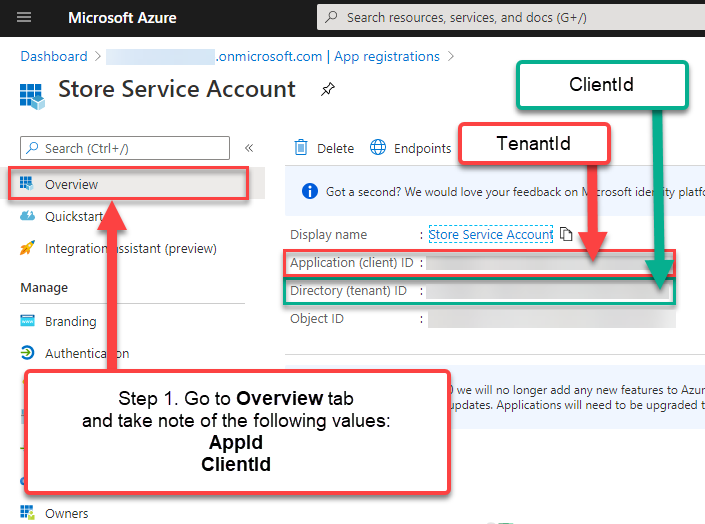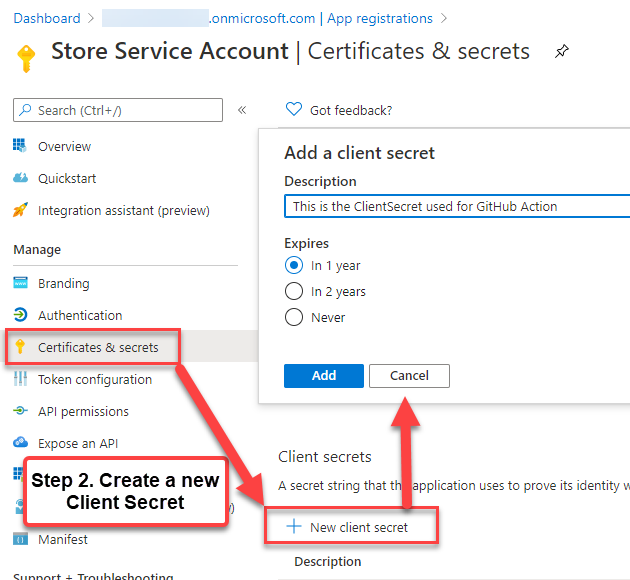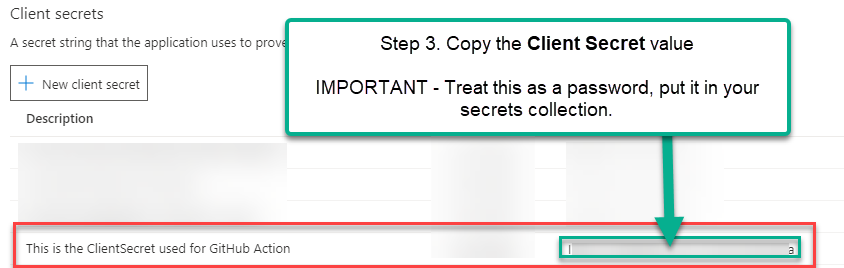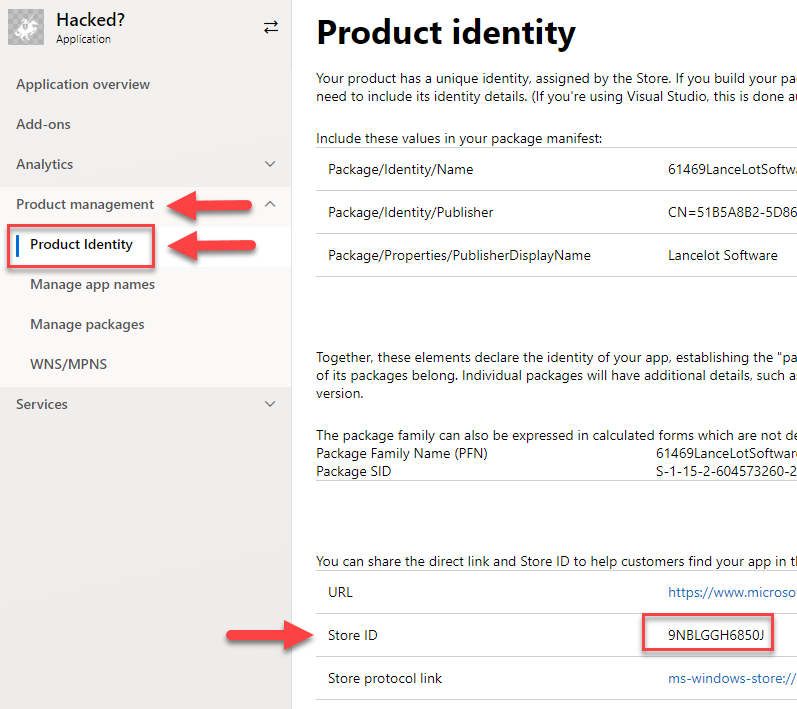Microsoft Partner Center Broker
A library that lets you use the Microsoft Partner Center (aka DevCenter) APIs to manage your packaged application submissions. Take a look at the Documentation and API Reference for the latest info.
This project is still experimental and not production-ready for all scenarios. If you would like a production-ready library, take a look at all the available options here https://docs.microsoft.com/en-us/partner-center/develop/
Usage
Preparation
You will need the following 4 pieces of information to use this:
- A Service Principal's Tenant ID, Client ID and Client Secret (if you do not have this already, see the Authentication or section below)
- Your app's App ID (aka 'Store ID' in DevCenter). If you do not know this, see the Screenshots section below.
If you do not have any of the above, see the Quick-Start by Screenshots section below.
Implementation
Once you have your Tenant ID, Client ID and Client Secret, you can initialize the DevCenter object.
Import
import { DevCenter } from 'partner-center-broker'const tenantId = "";
const clientId = "";
const clientSecret = "";
// Instantiate the DevCenter class
const devCenter = new DevCenter(tenantId, clientId, clientSecret);Get app info
Once you have a valid DevCenter instance, you can start making API calls. The first thing you should do is call GetAppInfo() using your application's app ID (the Store ID from the preparation section above.
const appId = "";
// Get an application's information
const appInfoResult = await devCenter.GetAppInfo(appId);
console.log(`"Got information for ${appInfoResult.primaryName}!"`);Deleting a Submission
If you would like to delete a pending submission and start a new one, you only need the appId and submissionId
// Using appInfoResult from GetAppInfo()
const submissionPending = appInfoResult.pendingApplicationSubmission != null;
if(submissionPending){
const getSubmissionStatusResult = await devCenter.DeleteSubmission(appId, submissionId);
}Starting a new submission
You can think of a submission as a starting point, a notice that you want to update the app.
// To create a submission
const createSubmissionResult = await devCenter.CreateAppSubmission(appId);
// Grab the submission ID for use in the rest of the workflow.
const submissionId = createSubmissionResult.Id;Updating the submission with the Submission Data
This is where things get complicated. The submission body needs a lot of info (see the Update Submission Request Body section at the bottom of this page). To keep things as simple as possible, you can clone the last app submission using the CloneLastSubmissionData helper method.
// Uses createSubmissionResult and submissionId previous step
// This copies all the data from the prvious submission into the new submission
const clonedSubmission = Helpers.CloneLastSubmissionData(createSubmissionResult);
// In this example we are only changing the name of the file that is going to be inside the uploaded assets.
clonedSubmission.applicationPackages[0].fileName = "PathInZip/MyApp_x86_bundle.appxupload"
// Update the submissino with the new app data
const updateResult = await dev.UpdateSubmission(appId, submissionId, clonedSubmission);If you would like to alter more than just the package file, see the
Preparing and uploading assets
As part of the SubmissionResult object you will get an SAS storage URL in the CommitSubmissionResult.fileUploadUrl value. That is the location you need to upload the application submission data. The best way to approach this is to use the Azure Store SDK ('@azure/storage-blob') and use BlockBlobClient.
// from previous steps
const sasUploadUrl = createSubmissionResult.fileUploadUrl;
// the pre-authenticated SAS url can be used to create a BlockBlobClient
// requires import { BlockBlobClient } from '@azure/storage-blob'
const blobClient = await new BlockBlobClient(startSubmissionResult.fileUploadUrl);
// PREPARE ZIP file that contains all the required info (see Submission Data section below)
const assetFile = "submission.zip";
// Upload the zip file
await blobClient.uploadFile(assetFile);Submit
Finally you can commit the submission once all the submission data has been updated and uploaded.
// SubmissionId and AppId are from previous steps
// Commit a submission for review
const commitSubmissionResult = await devCenter.CommitSubmission(appId, submissionId);Polling/Checking Status
You can check the status of a submission with the following method
// SubmissionId and AppId are from previous steps
const statusResult = await dc.GetSubmissionStatus(appId, submissionId)This could be used to poll a submission as it returns value for every stage of the submission, including failures. See
Service Principal and Authentication
For a more robust explanation of how to create this information, visit the Microsoft Store Broker documentation's Authentication section. For your convenience, I have copied and modified that info to streamline it.
You need three key pieces of information from Azure portal:
-
TenantId: This is the ID of the Azure Active Directory (AAD) connected to your developer account. -
ClientIdandClientSecret: Essentially a username/password for a "user" that you create for StoreBroker to be able to use the API against your developer account on your behalf.
You only need to perform this task once, the credentials can be reused for every run. Protect the
Client IDandClient Secretas if they were your username and password.
To get those values:
-
In Dev Center, go to your Account settings, click Manage users, and associate your organization's Dev Center account with your organization's AAD. For detailed instructions, see Manage account users.
-
In the Manage users page, click Add Azure AD applications, add the Azure AD application that represents the app or service that you will use to access submissions for your Dev Center account, and assign it the Manager role. If this application already exists in your AAD, you can select it on the Add Azure AD applications page to add it to your Dev Center account. Otherwise, you can create a new AAD application on the Add Azure AD applications page. For more information, see Add and manage Azure AD applications.
-
Return to the Manage users page, click the name of your Azure AD application to go to the application settings, and copy the Tenant ID and Client ID values.
-
Click Add new key. On the following screen, copy the Key value, which corresponds to the Client secret. You will not be able to access this info again after you leave this page, so make sure to not lose it. For more information, see the information about managing keys in Add and manage Azure AD applications.
These steps are directly from the Partner Center API Documentation.
Quick-Start by Screenshots
Getting Service Principal Credentials from Azure Portal
Step 1
Step 2
Step 3
Getting the App ID
Go to Microsoft Partner Center Developer Dashboard and navigate to your app's page. Once there, open the Product Management > Product Identity pane.
Submission Preparation
The UpdateSubmmissionRequest call must have the following details in JSON format. I have made this easier by allowing you to use a single typeScript object and the library will do the conversion for you.
Interfaces and Parameters
Status Values
Here are the possible status messages:
None
Canceled
PendingCommit
CommitStarted
CommitFailed
PendingPublication
Publishing
Published
PublishFailed
PreProcessing
PreProcessingFailed
Certification
CertificationFailed
Release
ReleaseFailed
ApplicationData Interface
The UpdateSubmission() method requires a parameter of type ApplicationData. This gets converted to JSON and is used as the body of the PUT request to the DevCenter API.
You can create this from scratch, but it is strongly recommended that you clone this from the last submission using the Helpers.CloneLastSubmissionData() helper method, and then modify any values afterwards.
| Value | Type | Description |
|---|---|---|
| applicationCategory | string | A string that specifies the category and/or subcategory for your app. Categories and subcategories are combined into a single string with the underscore '_' character, such as BooksAndReference_EReader. |
| pricing | object | An object that contains pricing info for the app. For more information, see the Pricing resource section. |
| visibility | string | The visibility of the app. This can be one of the following values: * Hidden * Public * Private * NotSet |
| targetPublishMode | string | The publish mode for the submission. This can be one of the following values: * Immediate * Manual * SpecificDate |
| targetPublishDate | string | The publish date for the submission in ISO 8601 format, if the targetPublishMode is set to SpecificDate. |
| listings | object | A dictionary of key and value pairs, where each key is a country code and each value is a Listing resource object that contains listing info for the app. |
| hardwarePreferences | array | An array of strings that define the hardware preferences for your app. This can be one of the following values: * Touch * Keyboard * Mouse * Camera * NfcHce * Nfc * BluetoothLE * Telephony |
| automaticBackupEnabled | boolean | Indicates whether Windows can include your app's data in automatic backups to OneDrive. For more information, see App declarations. |
| canInstallOnRemovableMedia | boolean | Indicates whether customers can install your app to removable storage. For more information, see App declarations. |
| isGameDvrEnabled | boolean | Indicates whether game DVR is enabled for the app. |
| gamingOptions | object | An array that contains one gaming options resource that defines game-related settings for the app. |
| hasExternalInAppProducts | boolean | Indicates whether your app allows users to make purchase outside the Microsoft Store commerce system. For more information, see App declarations. |
| meetAccessibilityGuidelines | boolean | Indicates whether your app has been tested to meet accessibility guidelines. For more information, see App declarations. |
| notesForCertification | string | Contains notes for certification for your app. |
| applicationPackages | array | Contains objects that provide details about each package in the submission. For more information, see the Application package section. When calling this method to update an app submission, only the fileName, fileStatus, minimumDirectXVersion, and minimumSystemRam values of these objects are required in the request body. The other values are populated by Partner Center. |
| packageDeliveryOptions | object | Contains gradual package rollout and mandatory update settings for the submission. For more information, see Package delivery options object. |
| enterpriseLicensing | string | One of the enterprise licensing values values that indicate the enterprise licensing behavior for the app. |
| allowMicrosftDecideAppAvailabilityToFutureDeviceFamilies | boolean | Indicates whether Microsoft is allowed to make the app available to future Windows 10 device families. |
| allowTargetFutureDeviceFamilies | boolean | Indicates whether your app is allowed to target future Windows 10 device families. |
| trailers | array | An array that contains up to trailer resources that represent video trailers for the app listing. |