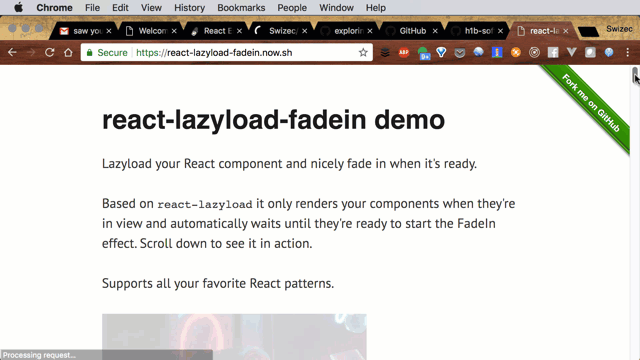react-lazyload-fadein
Lazyload your React component and nicely fade in when it's ready.
The problem
You have a slow component like a large image or complex widget, but want to keep your webapp fast.
You could use react-lazyload to render that component only when it's on screen, but it looks weird when your component just pops up. You can add a CSS transition, but it's over before your component loads, so it still pops into view abruptly.
This solution
With react-lazyload-fadein, you're still using react-lazyload and get all of its benefits, but your components look great when they load. Automatically wait until the component is ready to start the FadeIn transition.
- Take performance in mind, only 2 event listeners for all lazy-loaded components
- Support both
one-time lazyload andcontinuous lazyload mode scroll/resizeevent handler is throttled so you won't suffer frequent update, you can switch to debounce mode too- Server Side Rendering friendly
Installation
$ yarn add react-lazyload-fadein
Usage
react-lazyload-fadein supports both function-as-children and render-props paterns.
In both cases <FadeIn> passes an onLoad callback to your render method so you can start the fade transition when you're ready. Use the default onLoad event for images.
;;Pass a function as children to specify rendering. Use the onload callback to start the fadein effect
const FunctionAsChildren = <div> <FadeIn height=600> <img src="https://images.unsplash.com/photo-1494236581341-7d38b2e7d824?ixlib=rb-0.3.5&s=ff97ff4fafca298502452a45ea012698&auto=format&fit=crop&w=1888&q=80" onLoad=onload style= height: 600 /> </FadeIn> </div>;If you prefer render props, you can use those as well. Everything else works the same
const RenderProp = <FadeIn height=600 render= <img src="https://images.unsplash.com/photo-1508606572321-901ea443707f?ixlib=rb-0.3.5&s=445c447b4e24f8ffa34df0c0edb2d2bc&auto=format&fit=crop&w=932&q=80" onLoad=onload style= height: 600 /> />;Your render function can be anything. Add some meta info to your image that fades in at the same time.
const WithMetaInfo = <FadeIn height=600> <div> <h3>Photo By Ivan Dodig</h3> <img src="https://images.unsplash.com/photo-1504439904031-93ded9f93e4e?ixlib=rb-0.3.5&s=b7afd4dd0f755f1a465b617ad13da628&auto=format&fit=crop&w=976&q=80" onLoad=onload style= height: 500 /> <p>Mirca Croatia</p> </div> </FadeIn>;You can even go beyond images. For example, a dataviz component that needs to load data before it renders.
// load data in componentDidMount() // render chart in render() const Dataviz = <FadeIn height=600> <PopulationChart onLoad=onload /> </FadeIn>;You can then render those lazyloaded fadein components as usual.
{ return <div> <h1>react-lazyload-fadein examples</h1> <FunctionAsChildren /> <RenderProp /> <WithMetaInfo /> <NonImageExample /> </div> ; }you can also change the duration and the easing animation.
const Post = <FadeIn height=600 duration=100 easing='ease-out'> <PostTitle>react-lazyload-fadein examples</PostTitle> <PostBody content=content /> </FadeIn>;Special Tips
You should aware that your component will only be mounted when it's visible in viewport, before that a placeholder will be rendered.
So you can safely send request in your component's componentDidMount without worrying about performance loss. When you're ready, call the onload callback and that starts the fade in transition.
Props
Every prop from react-lazyload (height, once, offset, scroll, resize, overflow, placeholder, unmuntIfInvisible, debounce/throttle)
duration
Type: Number, Default: 500
fade animation duration speed. default unit is millisecond.
easing
Type: String, Default: 'ease-in-out'
fade animation easing type. support easing type is CSS transition-timing-function
offset
Type: Number, Default: 150
Say if you want to preload a component N pixels below the viewport. I found 150px to be a good default to give components some time to load before users reach them.
render
Type: Function Default: undefined
Specify what you want to render, if you like render props.
children
Type: Function Default: undefined
Specify what you want to render, if you like function-as-children.