Responsive React multistep form component
Take it for a spin
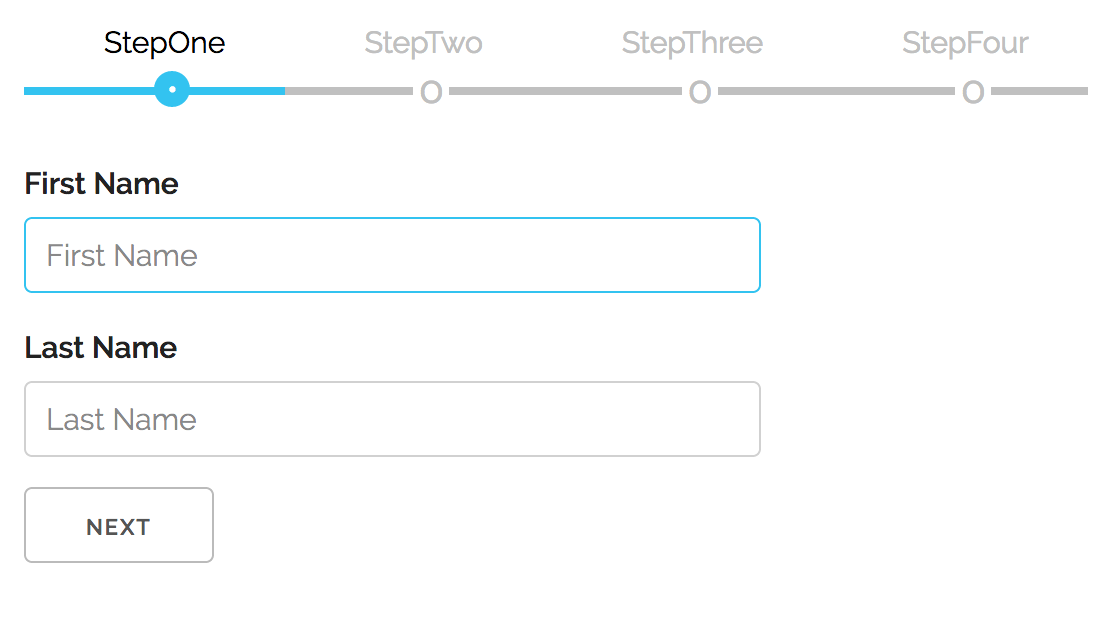
List of contributors (🙌):
Instructions
To use this module in your app run:
npm install react-multistepnext, import it inside of your app:
import MultiStep from 'react-multistep'and then, in your application, you add your custom components/forms this way:
<MultiStep activeStep={0} prevButton={prevButton} nextButton={nextButton}>
<StepOne title='Step 1'/>
<StepTwo title='Step 2'/>
</MultiStep>MultiStep component accepts following props (all optional, except Steps array):
| PROPERTY | DESCRIPTION | TYPE | DEFAULT | isRequired |
|---|---|---|---|---|
| showNavigation | controls if the navigation buttons are visible | boolean | true | false |
| showTitles | control either the steps title are visible or not | boolean | true | false |
| prevButton | configure the prev navigation button | NavButton | null | false |
| nextButton | configure the next the navigation button | NavButton | null | false |
| stepCustomStyle | control style of step | CSSProperties | null | false |
| direction | control the steps nav direction | column | row | false |
| activeStep | it takes a number representing representing starting step | number | 0 | false |
| steps | it takes an array of objects representing individual steps | Step | null | false |
🚀 NEW! you can also use style props for the navigation buttons and change how they look with two props 'prevButton' & 'nextButton':
| PROPERTY | DESCRIPTION | TYPE | DEFAULT | isRequired |
|---|---|---|---|---|
| title | The display string value of the navigation button | string | Prev / Next | false |
| style | The css style of the navigation button | CSSProperties | null | false |
There are two ways to configure Multistep component, preferred way is with Inlined child components. Using this approach, enables the new feature that allows controlling the navigation based on the current step's form validation:
<MultiStep title: 'Order Workflow'}
activeStep={2}
prevButton={{title: 'Back','style:{ background: 'red' }}
nextButton={{title: 'Forward','style:{ background: 'green' }}
>
<StepOne title='StepOne'/>
<StepTwo title='StepTwo'/>
<StepThree title='StepThree'/>
<StepFour title='StepFour'/>
</MultiStep>The old way via Steps, a prop in the form of an array of components, is still supported for backwards compatibility. But, (⚠️ ) this way has being deprecated, and it will be removed in the future:
const steps = [
{title: 'StepOne', component: <StepOne/>},
{title: 'StepTwo', component: <StepTwo/>},
{title: 'StepThree', component: <StepThree/>},
{title: 'StepFour', component: <StepFour/>}
];
...
...
<MultiStep activeStep={1} showNavigation={true} steps={steps}/>When configured this way, each component (Step) of the array can have following two properties:
| PROPERTY | DESCRIPTION | TYPE | DEFAULT | isRequired |
|---|---|---|---|---|
| component | the step representing component | JSX.Element | null | true |
| title | the step title, present above the steps nav | text | step index | false |
🚀 NEW! Feature: Controlling navigation to the next step with form validation
To enable this feature, when the child form component needs to control 'Next' navigational button, based on it's local validation, MultiStep dynamically adds a new prop function to child components that should be used to signal validation status. MultiStep will disable /enable Next button accordingly. This function has follwing signature:
signalParent(valid: boolean)
By default the state is false and child components invokes it based on current outcome of the validation. In the example app, a simple checkbox is used to simulate valid/not valid.
This can be seen in the example app, but here are the relevant parts, required inside of the form child component:
Instructions for local development
If you would like to explore further, contribute a PR or just try the included code example:
Start by cloning the repo locally:
git clone https://github.com/srdjan/react-multistep.gitthen:
cd react-multistep // (1) navigate to the project folder
npm install // (2) install dependencies
npm run build // (3) build the componentOn a successful build, try the example app:
cd ../example // (1) navigate to the example folder
npm install // (2) install dependencies
npm run build // (3) build the example
npm start // (4) start the local serverNow, you can open the example in your favorite browser...

