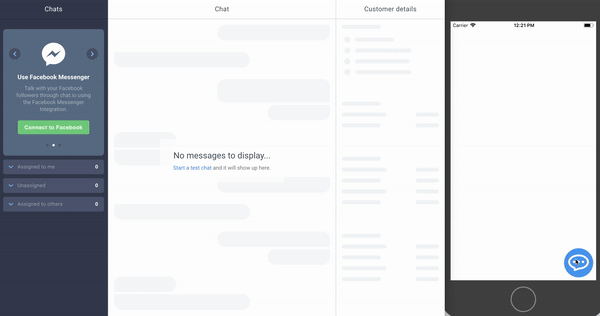React Native component to integrate your application with Chat.io chat widget easily ;)
You can start your 14 days free trial here.
- License:
To use Chat.io in your application you need license_id.
You get one after creating account on our website.
You can check your license_id anytime here.
If you have difficulties finding your license_id please take a look at this screenshot.
- Client Id and Redirect URI:
First, you need to create an application in the Developers Console (select the Web app (frontend, eg. JavaScript) type).
After app is created, go to Apps -> Authorization (There you will find your Client Id and Redirect URI).
If you have difficulties finding your Client Id or Redirect URI please take a look at this screenshot.
All you have to do:
npm install react-native-chatio --saveUsage is very simple:
Import ChatIO component and put it in your render method:
import ChatIO from "react-native-chatio"
...
<ChatIO
clientId="client_id"
redirectUri="redirect_uri"
license={license_id}
/>Chat bubble is a small view that by default is blue and is placed on bottom-right side of your screen.
- Can can control position of bubble by simply sending bubbleLeft and bubbleTop props.
Example:
<ChatIO bubbleLeft={0} bubbleTop={0} license={your_license_id} />- By default bubble component is draggable and movable. You can disable this option by sending movable prop with false value.
Example:
<ChatIO movable={false} license={your_license_id} />- If would like to change color of bubble you can simply pass bubbleColor prop with ChatIO component.
Example:
<ChatIO bubbleColor='red' license={your_license_id} />- If you don't like appearance of this bubble at all, you can send bubble prop with your own component.
Example:
<ChatIO license={your_license_id}
bubble={
<View style={{ width: 60, height: 60, backgroundColor: 'green' }} />
}
/>This module uses react-native-gifted-chat for chat UI.
You can customise your chat appearance by sending props to ChatIO component like you would normally send them to GiftedChat component.
For example if you would like to control onPressAvatar to show info about agent, you can do it like this:
Example:
<ChatIO license={your_license_id}
onPressAvatar={ info => console.warn(info) } />You can find information about all props here: react-native-gifted-chat.
This module uses Chat.io Customer SDK. All methods and events described there.
To begin with, you want to get your chat reference using onLoaded callback. Some methods need current chat_id to work. You can get it using onChatStarted callback.
Example:
<ChatIO
onLoaded={ref => this.chat = ref}
onChatStarted={ chat_id => this.chatId = chat_id}
/>Using this reference you can for example get full chat history:
const history = this.chat.getChatHistory(this.chatId);You can find more information about handling chat history here.
Table of methods:
| Name | Note |
|---|---|
| destroy | This method clears any held resources, removes all listeners and disconnects from the network. After using this method you won’t be able to use the destroyed SDK’s instance. |
| disconnect | Disconnecting user from current chat. |
| getChatHistory | This method facilitates loading more history events. |
| sendMessage | Sending message to current chat. More info here. |
| setSneakPeek | Sets the internal sneak peek value. It will be sent to the server only if the target chat is active and only once per 2 seconds (it’s throttled). |
| startChat | Starting chat. |
| updateCustomer | Updates info about customer. More info here. |
You can listen for emitted events by subscribing to them (using on method) with your custom JavaScript function.
All events described here.
Table of events:
| Name | Note |
|---|---|
| connected | Executes when user connect to Chat.io. |
| connection_lost | Executes when user lost connection. |
| connection_restored | Executes when user's connection is restored. |
| disconnected | Executes when user disconnects from Chat.io. |
| user_joined_chat | Executes when joining chat. |
| user_left_chat | Executes when user left chat. |
| user_is_typing | Executes when user is typing. |
| user_stopped_typing | Executes when user stopped typing. |
In case of any problem you can chat with us here.
I hope you will find this module useful. Happy Coding :)