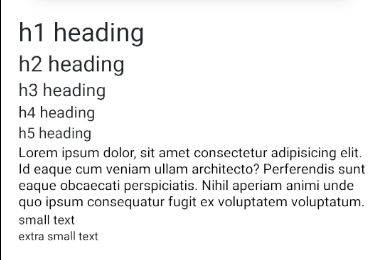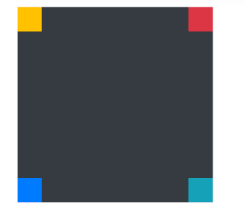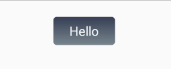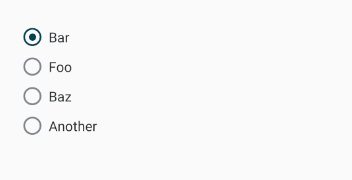react-native-rncn
How to use
Wrap your App in StylesProvider and pass your styles object as value
import React, { useState } from "react"
import { defaultStyles, defaultTheme, StylesProvider, View, Pressable, Text } from "react-native-rncn"
const styles = defaultStyles(defaultTheme)
function App() {
const [selected, setSelected] = useState(false)
return (
<StylesProvider value={styles}>
<View className="flex1 alignItemsCenter centerAll">
<Pressable onPress={() => setSelected(!selected)} className={["pdv8 pdh12 rounded", selected && "bgSuccess"]}>
<Text className={[selected && "textLight"]}>Press me senpai!</Text>
</Pressable>
</View>
</StylesProvider>
)
}
export default AppPriority:
Class names are applied from the className prop in left to right order and then styles passed from style prop are applied
eg. <View className="bgBlue bgRed" /> Here bgRed will take priority above bgBlue
<View className="bgBlue bgRed" style={{ backgroundColor: '#e7e7e7' }} /> Here bgRed will take priority above bgBlue and backgroudndColor from style will take priority above that so result will be bg #e7e7e7
Theming:
You can pass in a custom theme same as the below object in defaultStyles() to put your colors in default theme
import { defaultStyles } from "react-native-rncn"
const theme = {
colors: {
brand: "#0b4353",
primary: "#0b4353",
secondary: "#6c757d",
success: "#06B191",
danger: "#ef375c",
warning: "#D9A028",
info: "#17a2b8",
light: "#f8f9fa",
dark: "#343a40",
white: "#fff",
muted: "#7C858D",
transducent: "rgba(255,255,255,0.17)",
transparent: "transparent",
borderColor: "#dee2e6"
},
sizes: {
borderRadiusRounded: 8,
borderRadiusRoundedSm: 4,
borderRadiusRoundedLg: 14,
borderRadiusPill: 1000
}
}
const styles = defaultStyles(theme)Colors:
For views: bg[Brand|Primary|Secondary|Warning|Info|Light|Dark|White|Muted|Transparent]
For border: border[Brand|Primary|Secondary|Warning|Info|Light|Dark|White|Muted|Transparent]
For text: text[Brand|Primary|Secondary|Warning|Info|Light|Dark|White|Muted|Transparent] (only works on Text)
<Text className="bgPrimary textSecondary borderDark" />Sizing:
n can be one of 2,4,6,8,12,14,16,18,24
For padding: pd[n], pdh[n], pdv[n], pdt[n], pdb[n], pdr[n], pdl[n]
For margin: mg[n], mgh[n], mgv[n], mgt[n], mgb[n], mgr[n], mgl[n]
order: all sides, horizontal, vertical, top, bottom, right, left
<View className="pdv8 pdh12 mgv4 mgh18" />For borders n can be one of 0,1,2,4,6
For border width: border[n], borderTop[n], borderBottom[n], borderLeft[n], borderRight[n]
If you add multiple eg. <View className="mg8 mgt18" /> here left, right, bottom will have margin 8 and on top you will have margin 18
Flexbox:
For Row:
Use classname "row" to create a row which will have margin -18 and use classname "col" in its children to create columns with flex 1 which have margin of 16 between them, "col" is same as applying "flex1 mgh8"
eg.
<View className="row">
<View className="col bgPrimary alignItemsCenter pd8">
<Text className="textLight">Col 1</Text>
</View>
<View className="col bgDark alignItemsCenter pd8">
<Text className="textLight">Col 2</Text>
</View>
<View className="col bgSuccess alignItemsCenter pd8">
<Text className="textLight">Col 3</Text>
</View>
</View>Note: if you use bgPrimary or any background color on row it will bleed out so wrap the row View in another View and give that view a background color like
<View className="bgWarning">
<View className="row">
<View className="col bgPrimary alignItemsCenter pd8">
<Text className="textLight">Col 1</Text>
</View>
<View className="col bgDark alignItemsCenter pd8">
<Text className="textLight">Col 2</Text>
</View>
<View className="col bgSuccess alignItemsCenter pd8">
<Text className="textLight">Col 3</Text>
</View>
</View>
</View>If you just want a flexDirection row and flex items in it use:
<View className="flexRow">
<View className="flex1 bgPrimary alignItemsCenter pd8">
<Text className="textLight">Col 1</Text>
</View>
<View className="flex3 bgDark alignItemsCenter pd8">
<Text className="textLight">Col 2</Text>
</View>
<View className="flex1 bgSuccess alignItemsCenter pd8">
<Text className="textLight">Col 3</Text>
</View>
</View>The flex system is same as bootsrap 12 column: available flex classes: flex[n] n can be between 1-12
Other classes:
For wrapping use flexWrap
To center from all sides use centerAll
Other align and justify:
align[Center|Start|End|Strech]
justify[Center|Start|End|Evenly|Between|Around]
For width and height:
width[25,33,50,66,75,100]
height[25,33,50,66,75,100]
Text:
You can apply default styles for all text by adding textDefault in your styles. Default is
textDefault: { fontSize: 14, color: '#3d3d3d', }
<Text className="h1">h1 heading</Text>
<Text className="h2">h2 heading</Text>
<Text className="h3">h3 heading</Text>
<Text className="h4">h4 heading</Text>
<Text className="h5">h5 heading</Text>
<Text className="p">
Lorem ipsum dolor, sit amet consectetur adipisicing elit. Id
eaque cum veniam ullam architecto? Perferendis sunt eaque
obcaecati perspiciatis. Nihil aperiam animi unde quo ipsum
consequatur fugit ex voluptatem voluptatum.
</Text>
<Text className="sm">small text</Text>
<Text className="xsm">extra small text</Text>Border radius:
For all sides: rounded, roundedLg, roundedSm, roundedPill
For two sides: border[Top|Bottom][rounded|roundedlg|roundedsm]
For specific side:
border[Top|Bottom][left|right][Rounded|RoundedSm|RoundedLg]
Example:
<View className="rounded borderTopRounded borderBottomRightRoundedLg" />Positioning:
Use positionRelative on view you want to position relative to
Use positionAbsolute to position view absolutely
To position on sides use: position[Top|Bottom][left|right]
<View className="positionRelative bgDark" style={{ width: 200, height: 200 }}>
<View className="positionAbsolute positionTopRight bgDanger" style={{ height: 25, width: 25 }} />
<View className="positionAbsolute positionTopLeft bgWarning" style={{ height: 25, width: 25 }} />
<View className="positionAbsolute positionBottomRight bgInfo" style={{ height: 25, width: 25 }} />
<View className="positionAbsolute positionBottomLeft bgPrimary" style={{ height: 25, width: 25 }} />
</View>Elevation
For elevation use: elevation[n] where n is between 1-24
LinearGradient
Classnames as expected Colors is array of colors in order they are to show Direction can be between 0-360 or 'to right'|'to left'|'to bottom'|'to top'|'to top right'|'to top left'|'to bottom left'|'to bottom right'
<LinearGradient className="roundedSm" colors={["#283048", "#859398"]} direction="to bottom">
<Text className="pdh18 pdv6 textLight">Hello</Text>
</LinearGradient>RadioGroup
const [selected, setSelected] = useState(null)
<RadioGroup
value={selected}
onChangeValue={(option) => setSelected(option.value)}
options={[
{ label: "Bar", value: "bar" },
{ label: "Foo", value: "foo" },
{ label: "Baz", value: "baz" },
{ label: "Another", value: "another" },
]}
/>For multiple selection
const [selected, setSelected] = useState([])
<RadioGroup
isMulti
value={selected}
onChangeValue={(option) => selected.includes(option.value) ? setSelected([...selected].filter(({value}) => value !== option.value) : setSelected([...selected, option.value])}
options={[
{ label: "Bar", value: "bar" },
{ label: "Foo", value: "foo" },
{ label: "Baz", value: "baz" },
{ label: "Another", value: "another" },
]}
/>