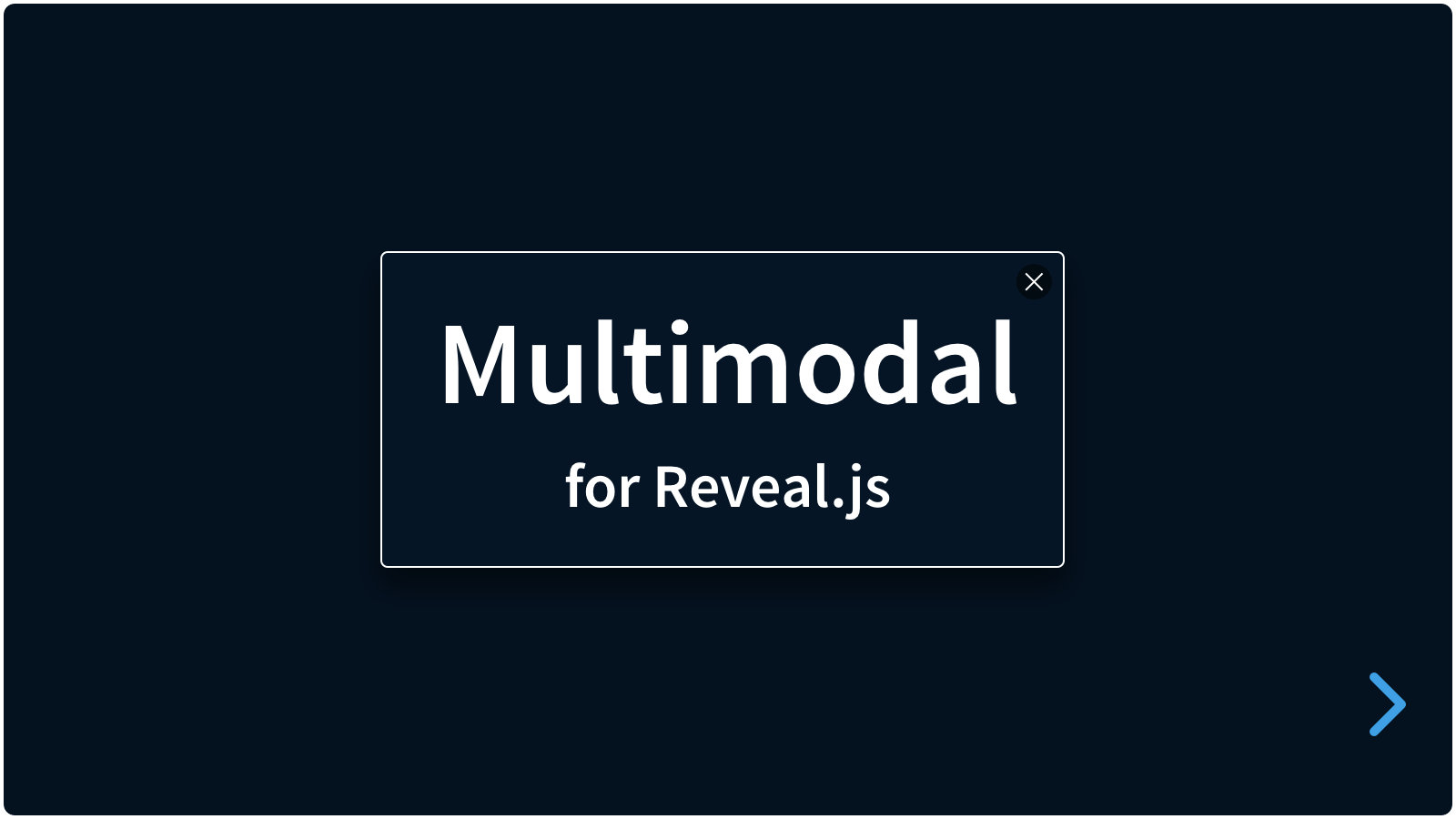A plugin for Reveal.js to show content in modal windows.
Multimodal can be used as a lightbox or actual modal to showcase images, video or HTML content from wihin a presentation. It can be triggered from text links, images, or buttons, or automatically when a slide is shown.
There are really only three steps:
- Install Multimodal
- Add the multimodal data-attributes to your links
- Enjoy the modals
Copy the multimodal folder to the plugins folder of the reveal.js folder, like this: plugin/multimodal.
This plugin is published to, and can be installed from, npm.
npm install reveal.js-multimodalThe Multimodal plugin folder can then be referenced from node_modules/reveal.js-multimodal/plugin/multimodal
There are two JavaScript files for Multimodal, a regular one, multimodal.js, and a module one, multimodal.esm.js. You only need one of them:
If you're not using ES modules, for example, to be able to run your presentation from the filesystem, you can add it like this:
<script type="text/javascript" src="dist/reveal.js"></script>
<script src="plugin/multimodal/multimodal.js"></script>
<script>
Reveal.initialize({
// ...
plugins: [ Multimodal ]
});
</script>If you're using ES modules, you can add it like this:
<script type="module">
// This will need a server
import Reveal from './dist/reveal.esm.js';
import Multimodal from './plugin/multimodal/multimodal.esm.js';
Reveal.initialize({
// ...
plugins: [ Multimodal ]
});
</script>The styling of Multimodal is automatically inserted when the multimodal folder is manually copied to the Reveal.js plugin folder.
If you import reveal.js-multimodal from npm, you will need to import the CSS file yourself. Depending on your setup this can be something like this:
import 'reveal.js-multimodal/plugin/multimodal/multimodal.css';
Note that if you use 'import' like this, then in the csspath option (in the Reveal multimodal options) should be set to false. But if you know the actual full path to the CSS file, then you can still use the csspath option and keep cssautoload set to true.
It is easy to set up your HTML structure for Multimodal. To show a modal, it needs to be triggered from a trigger. A trigger needs at least a data-modal-type.
- From a
data-modal-urlin an anchor tag - From an
hrefattribute in an anchor tag - From a
data-modal-urlin a button tag
<a href="#" data-modal-type="image" data-modal-url="assets/img/1.jpg">a data-modal-url</a>
<a href="assets/img/2.jpg" data-modal-type="image">an href attribute</a>
<a href="#" data-modal-type="image" data-modal-url="assets/img/3.jpg">a data-modal-url</a>For Markdown markup, check the Markdown demo above.
Of course, you also need to make sure that the content you are linking to (an image, a video, a piece of HTML) is there where you expect it.
- The
arrow keyswill close modals and go to the next slide - The
space barorescape keywill only close the modal
To automatically open a modal when a slide is shown, add the data-modal-type and data-modal-url attributes to the section element.
<section data-modal-type="image" data-modal-url="assets/img/4.jpg">
<h2>Slide modals</h2>
<!-- Slide content here -->
</section>There are 4 events that may help you do things in your modals: multimodal:show, multimodal:shown, multimodal:hide, and multimodal:hidden. Details are in event.detail. Use it like this:
deck.addEventListener("multimodal:shown", async (event) => {
const triggerInfo = event.detail.trigger;
console.log("Trigger type:", triggerInfo.dataset.modalType);
});To prevent the user from accidentally navigating to another slide while the modal is open, you can add the data-modal-navblock attribute to the triggering element.
<a href="assets/img/3.jpg" data-modal-type="image" data-modal-navblock="true">Show modal</a>The modal is styled with CSS variables, which are controlled through the Reveal.js options (see Global options). Some of these options can also be set per trigger:
Add a data-modal-overlaycolor attribute to the trigger to change the overlay color on a per-trigger basis.
<a href="#" data-modal-type="image" data-modal-url="assets/img/5.jpg" data-modal-overlaycolor="rgba(150, 50, 0, 0.5)">Show modal</a>The background color and padding can be set with the data-modal-background and data-modal-padding attributes. When using SVG's, this may come in handy. Both attributes can also be globally set in the options.
<a href="#" data-modal-type="image" data-modal-background="gray" data-modal-padding="1em">
<img class="small" src="assets/img/svgexample.svg" alt="Graph">
</a>A triggering element can pass extra classes to the modal with data-modal-class.
<a href="#" data-modal-type="html" data-modal-url="#somehiddendiv" data-modal-class="special">Show modal</a>
<style>
.special { --mm-bordercolor: red; }
.special p, .special h2 { color: red; }
</style>There are a few options that you can change from the Reveal.js options. The values below are default and do not need to be set if they are not changed.
Reveal.initialize({
// ...
multimodal: {
background: {
html: "var(--r-background-color)",
iframe: "var(--r-background-color)",
media: "white"
},
bordercolor: "white",
borderwidth: "1px",
closebuttonhtml: '',
cssautoload: true,
csspath: '',
htmlminwidth: "100px",
htmlminheight: "100px",
overlaycolor: "rgba(0, 0, 0, 0.30)",
padding: {
html: "1em",
iframe: "0",
media: "0"
},
radius: "0.5em",
scalecorrection: true,
shadow: "0 0.5em 0.75em 0.5em rgba(0, 0, 0, 0.25)",
slidemodalevent: "slidetransitionend",
speed: 300,
videoautoplay: true,
videocontrols: true,
videoautohide: true,
zoom: true,
zoomfrom: 0.90
},
plugins: [ Multimodal ]
});-
background: This sets the standard background color of the modal. If the padding is set to 0 (default for images and video’s), you will not see it. HTML, iframe and media (images and video) are set separately.-
html: This is set to "var(--r-background-color)", which is the standard background color of the presentation. -
iframe: This is set to "var(--r-background-color)", which is the standard background color of the presentation. -
media: This is set to "white".
-
-
bordercolor: Set towhiteby default. You can set this to any CSS color value. -
borderwidth: Set to1pxby default. You can set this to any CSS border width value. -
closebuttonhtml: Allows you to add your own HTML for the close button. Can be any HTML, for example<button class="mm-close" type="button" data-modal-close="">X</button>. -
cssautoload: Multimodal will load the CSS if this is set totrue. If you import reveal.js-multimodal from npm, you will need to import the CSS file yourself. If you use 'import', then csspath should be set tofalse. If you know the path to the CSS file, you can use thecsspathoption and keep cssautoload set totrue. -
csspath: If you want to change the styling, while using cssautoload, you can link to your own CSS file here. -
htmlminwidth: This sets the minimum width of the HTML modals. The default is 100 pixels. -
htmlminheight: This sets the minimum height of the HTML modals. The default is 100 pixels. -
overlaycolor: This sets the color of the overlay. Some people may call it a backdrop. The default isrgba(0, 0, 0, 0.30). That's like 30% black. You can use any CSS color here, but it’s best to use rgba for transparency. -
padding: This sets the standard padding of modals. HTML, iframe and media (images and video) are set separately.-
html: This is set to "1em", so that content inside a modal has some breathing space. -
iframe: Set to "0" but can be changed. -
media: Set to "0" but can be changed.
-
-
radius: This sets the radius of the dialog box.
-
scalecorrection: This sets a scale correction, used in the border width and the close button. On small devices or screens, the border and close button may be too small. This option scales them back up. -
shadow: This sets the shadow around the dialog box. The default is0 0.5em 0.75em 0.5em rgba(0, 0, 0, 0.25), which is a soft but dark shadow. -
slidemodalevent: This sets the event that triggers the modal on a slide, if that slide is set to show a modal. -
speed: This sets the speed of the modal opening and closing. -
videoautoplay: This sets the video to autoplay when opened. -
videocontrols: This sets the video to show controls when opened. -
videoautohide: This sets the modal to close when the video in it ends. -
zoom: This sets the modal to zoom in when opened. -
zoomfrom: This sets the starting zoom factor of the modal when it is opened. It then zooms to factor 1.
If you like it, please star this repo!
And if you want to show off what you made with it, please do :-)
MIT licensed
Copyright (C) 2024 Martijn De Jongh (Martino)