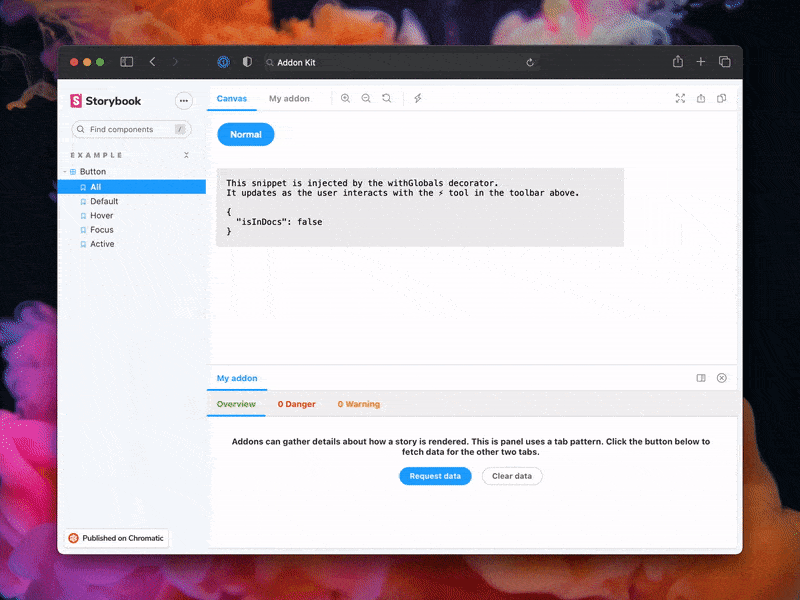aem pull style from policy
-
npm run startruns babel in watch mode and starts Storybook -
npm run buildbuild and package your addon code
Don't want to use TypeScript? We offer a handy eject command: npm run eject-ts
This will convert all code to JS. It is a destructive process, so we recommended running this before you start writing any code.
The addon code lives in src. It demonstrates all core addon related concepts. The three UI paradigms
src/Tool.tsxsrc/Panel.tsxsrc/Tab.tsx
Which, along with the addon itself, are registered in src/manager.ts.
Managing State and interacting with a story:
-
src/withGlobals.ts&src/Tool.tsxdemonstrates how to useuseGlobalsto manage global state and modify the contents of a Story. -
src/withRoundTrip.ts&src/Panel.tsxdemonstrates two-way communication using channels. -
src/Tab.tsxdemonstrates how to useuseParameterto access the current story's parameters.
Your addon might use one or more of these patterns. Feel free to delete unused code. Update src/manager.ts and src/preview.ts accordingly.
Lastly, configure you addon name in src/constants.ts.
Storybook provides a predefined set of packages that are available in the manager UI and the preview UI. In the final bundle of your addon, these packages should not be included. Instead, the imports should stay in place, allowing Storybook to replace those imports with the actual packages during the Storybook build process.
The list of packages differs between the manager and the preview, which is why there is a slight difference between managerEntries and previewEntries. Most notably, react and react-dom are prebundled in the manager but not in the preview. This means that your manager entries can use React to build UI without bundling it or having a direct reference to it. Therefore, it is safe to have React as a devDependency even though you are using it in production. Requiring React as a peer dependency would unnecessarily force your users to install React.
An exception to this rule is if you are using React to inject UI into the preview, which does not come prebundled with React. In such cases, you need to move react and react-dom to a peer dependency. However, we generally advise against this pattern since it would limit the usage of your addon to React-based Storybooks.
Storybook addons are listed in the catalog and distributed via npm. The catalog is populated by querying npm's registry for Storybook-specific metadata in package.json. This project has been configured with sample data. Learn more about available options in the Addon metadata docs.
To help the community use your addon and understand its capabilities, please document it thoroughly.
To get started, replace this README with the content in this sample template, modeled after how essential addons (like Actions) are documented. Then update the content to describe your addon.
# My Addon
## Installation
First, install the package.
```sh
npm install --save-dev my-addon
```
Then, register it as an addon in `.storybook/main.js`.
```js
// .storybook/main.ts
// Replace your-framework with the framework you are using (e.g., react-webpack5, vue3-vite)
import type { StorybookConfig } from '@storybook/your-framework';
const config: StorybookConfig = {
// ...rest of config
addons: [
'@storybook/addon-essentials'
'my-addon', // 👈 register the addon here
],
};
export default config;
```
## Usage
The primary way to use this addon is to define the `exampleParameter` parameter. You can do this the
component level, as below, to affect all stories in the file, or you can do it for a single story.
```js
// Button.stories.ts
// Replace your-framework with the name of your framework
import type { Meta } from '@storybook/your-framework';
import { Button } from './Button';
const meta: Meta<typeof Button> = {
component: Button,
parameters: {
myAddon: {
exampleParameter: true,
// See API section below for available parameters
}
}
};
export default meta;
```
Another way to use the addon is...
## API
### Parameters
This addon contributes the following parameters to Storybook, under the `myAddon` namespace:
#### `disable`
Type: `boolean`
Disable this addon's behavior. This parameter is most useful to allow overriding at more specific
levels. For example, if this parameter is set to true at the project level, it could then be
re-enabled by setting it to false at the meta (component) or story level.
### Options
When registering this addon, you can configure it with the following options, which are passed when
registering the addon, like so:
```ts
// .storybook/main.ts
// Replace your-framework with the framework you are using (e.g., react-webpack5, vue3-vite)
import type { StorybookConfig } from '@storybook/your-framework';
const config: StorybookConfig = {
// ...rest of config
addons: [
'@storybook/essentials',
{
name: 'my-addon',
options: {
// 👈 options for my-addon go here
},
},
],
};
export default config;
```
#### `useExperimentalBehavior`
Type: `boolean`
Enable experimental behavior to...
This project is configured to use auto for release management. It generates a changelog and pushes it to both GitHub and npm. Therefore, you need to configure access to both:
-
NPM_TOKENCreate a token with both Read and Publish permissions. -
GH_TOKENCreate a token with thereposcope.
Then open your package.json and edit the following fields:
nameauthorrepository
To use auto locally create a .env file at the root of your project and add your tokens to it:
GH_TOKEN=<value you just got from GitHub>
NPM_TOKEN=<value you just got from npm>Lastly, create labels on GitHub. You’ll use these labels in the future when making changes to the package.
npx auto create-labelsIf you check on GitHub, you’ll now see a set of labels that auto would like you to use. Use these to tag future pull requests.
This template comes with GitHub actions already set up to publish your addon anytime someone pushes to your repository.
Go to Settings > Secrets, click New repository secret, and add your NPM_TOKEN.
To create a release locally you can run the following command, otherwise the GitHub action will make the release for you.
npm run releaseThat will:
- Build and package the addon code
- Bump the version
- Push a release to GitHub and npm
- Push a changelog to GitHub