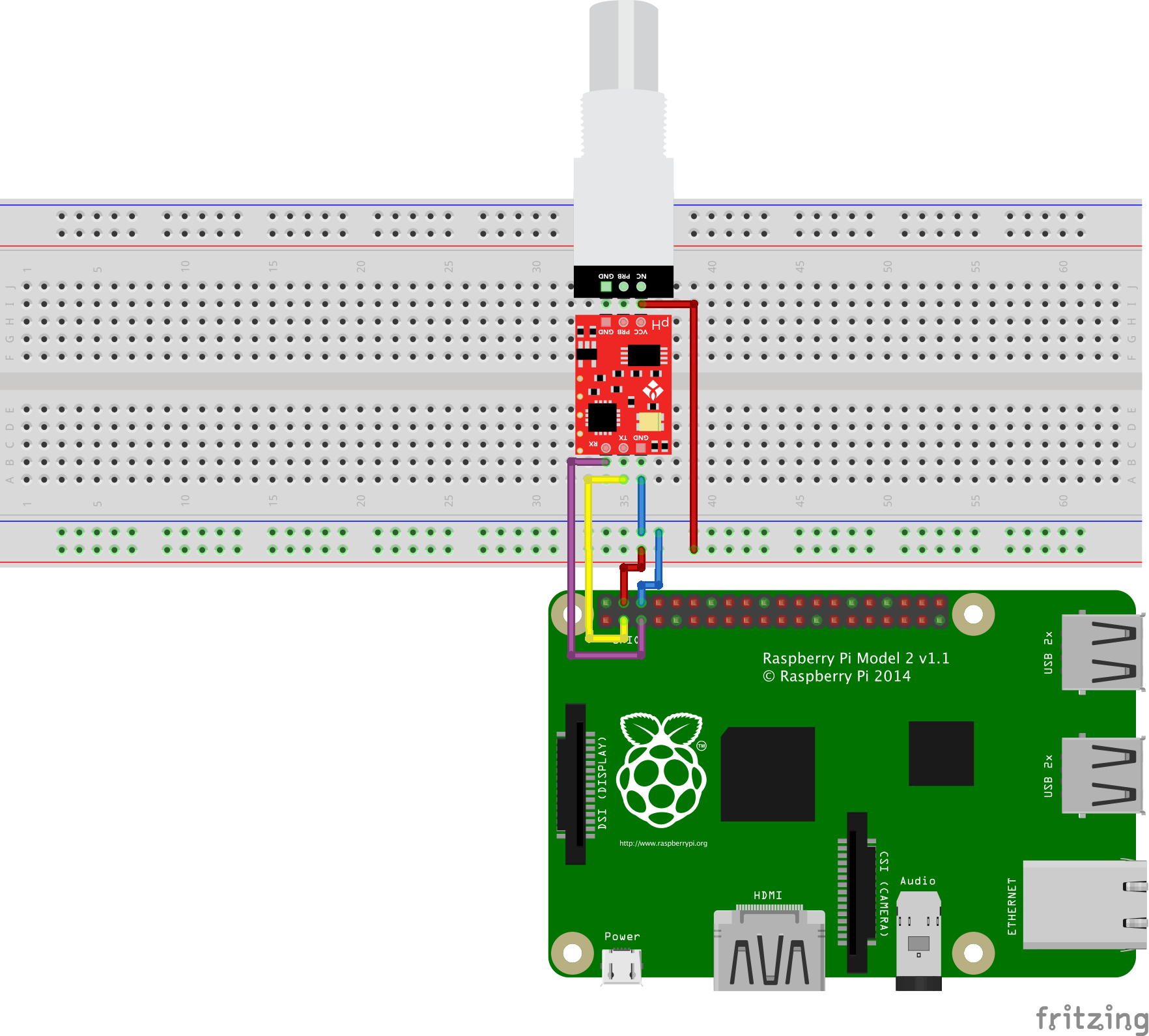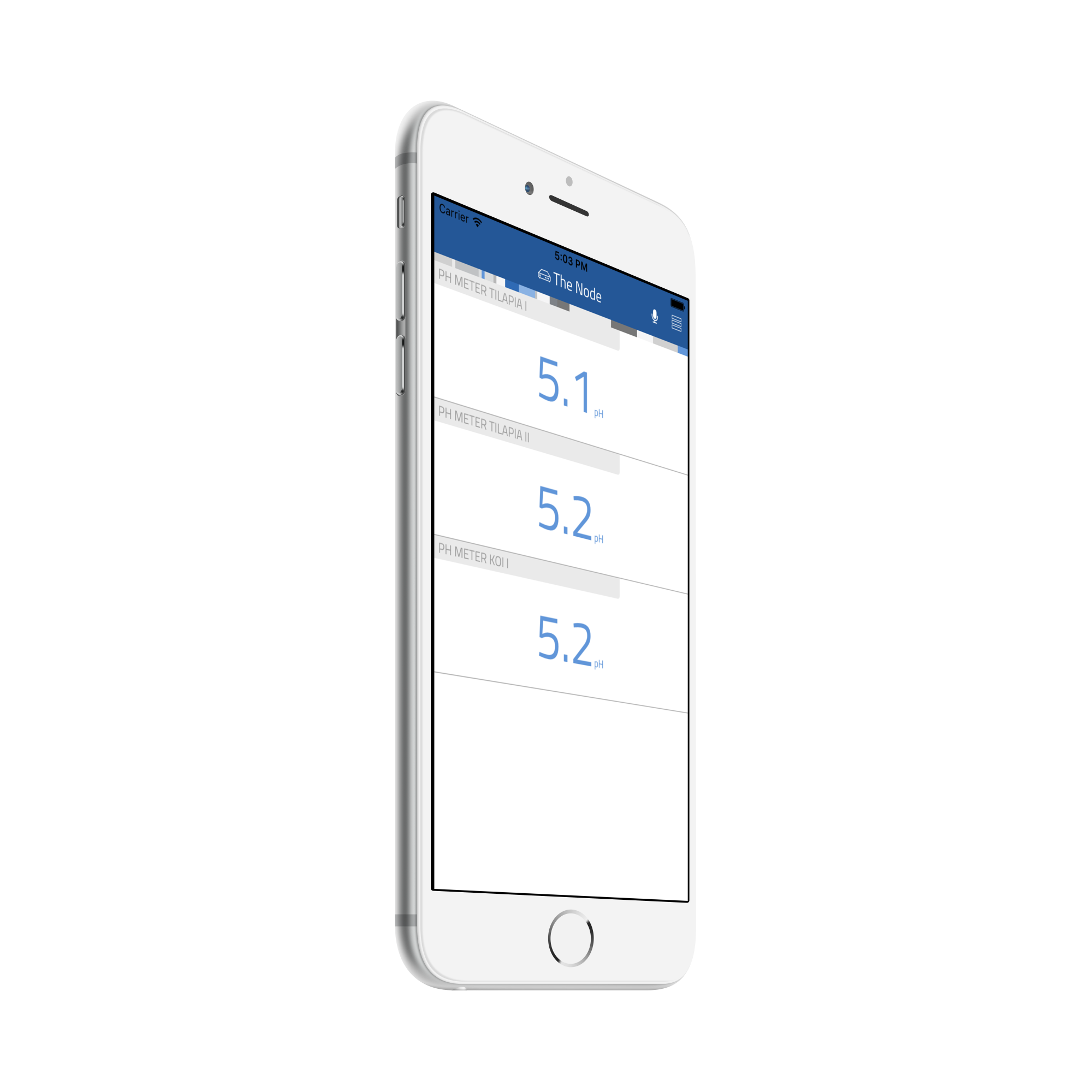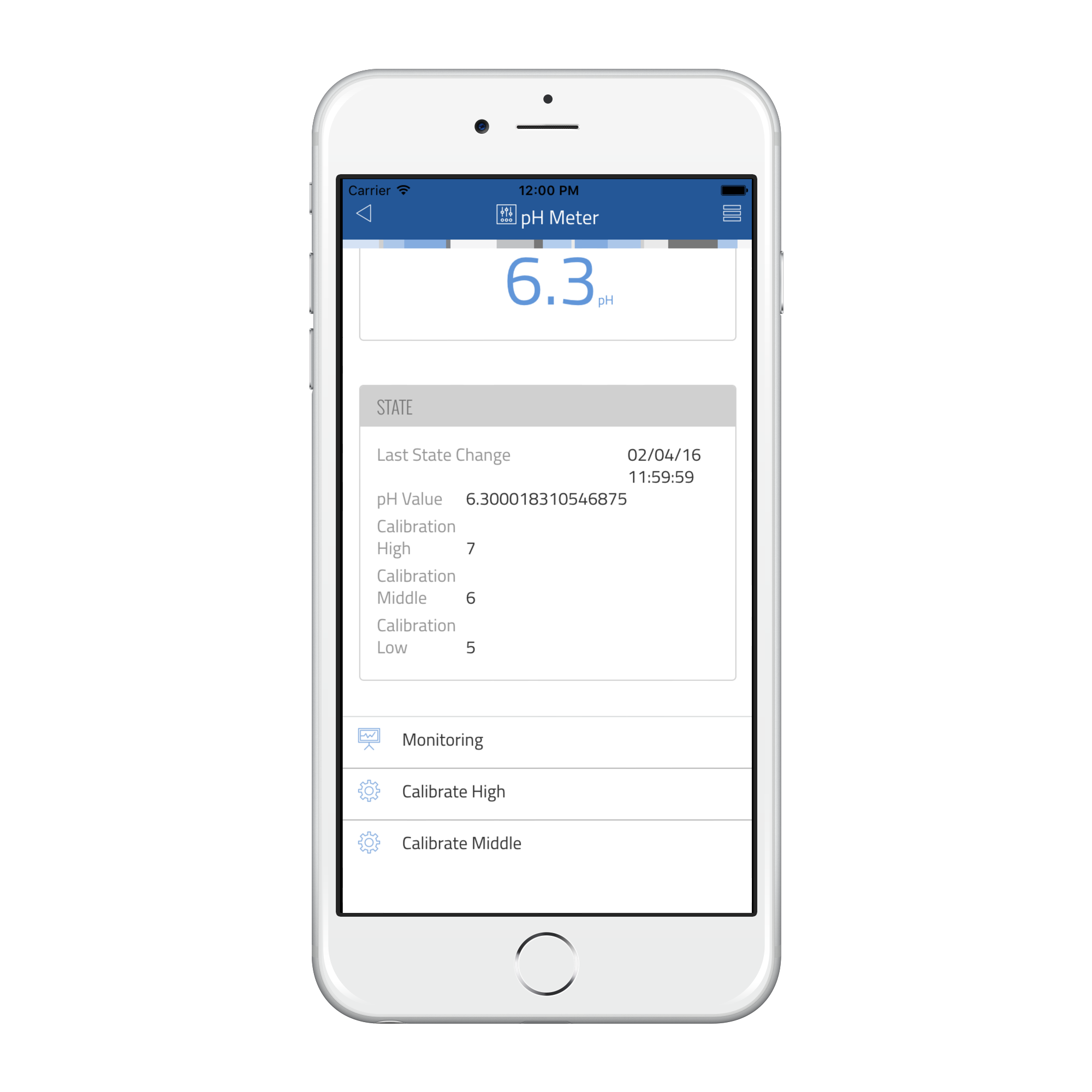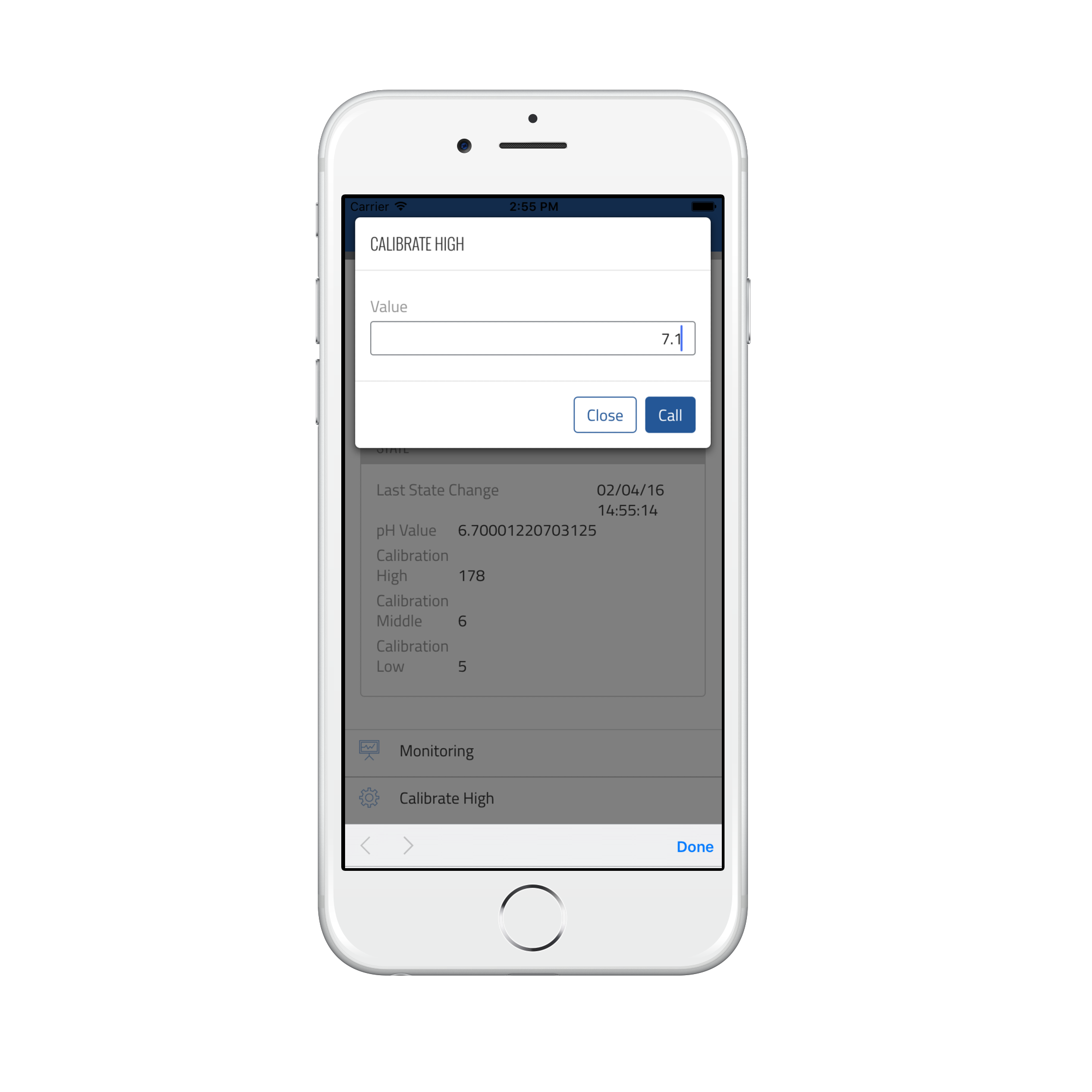thing-it-device-atlas-scientific
[thing-it-node] Device Plugin for Atlas Scientific metering products (e.g. pH meter).
This allows you to
- monitor pH or flow metering,
- define complex scenes, storyboards and timer controlled execution
by means of thing-it-node and thing-it.com, e.g. to set up Aquaponics solution.
Installation
Hardware Setup
Your [thing-it-node] communicate with your Atlas Scientific Device via the I2C Protocol. Because of that the Device have first to be switched manually into I2C mode. This is described in detail on every Atlas Scientific Device Datasheet. e.g. PH Probe on page 40.
Then connect your Atlas Scientific metering product to the GPIOs of your Single-Board Computer e.g. the pH probe to your Raspberry Pi Zero as follows
or for details like in the wireframe below
Note: I2C normally requires extra PullUp resistors on his data wires. On the Raspberry Pi they are already build in.
Atlas Scientific has plenty of documentation for the setup of the different probes.
Installation of NodeJS and [thing-it-node]
First, install node.js and [thing-it-node] on your Raspberry Pi following the instructions on the [thing-it-node] Wiki.
To let the Pi comunicate with the Atlas Device you have to activate the Pis I2C interface via
sudo raspi-config
Choose 8. Advanced Options and then 7. I2C.
Initialization and Start of [thing-it-node]
The [thing-it-device-atlas-scientific] Plugin is installed with [thing-it-node], hence there is no need to install it separately.
The Plugin supports Autodiscovery for connected I2C devices, hence you only have to create a directory in which you intend to run the configuration, e.g.
mkdir ~/atlas-scientific-test
cd ~/atlas-scientific-test
and invoke
tin init
and then start [thing-it-node] via
tin run
Note, that at this point Autodiscovery would only discover distinct products such as pH meter or temperature sensor. It will not be able to distinguish between two pH meters if you set up an I2C bus as opposed to the single device setup above.
If you don't want to use Autodiscovery, you may use configurations like the sample configuration via
tin example --device atlas-scientific
If you want to pair the [thing-it-node] Gateway and its sample configuration with thing-it.com, invoke
tin pair --mesh Test
and enter your thing-it.com account and password. The pairing will allow you to configure and monitor your local Gateway from thing-it.com and use the Mobile App below to connect to the Gateway from everywhere.
Mobile UI
Install the thing-it Mobile App from the Apple Appstore or Google Play and set it up to connect to [thing-it-node] locally as described here or just connect your browser under http://localhost:3001 to check how the Mobile UI would look like.
The following screenshot shows the Node Page of the sample configuration, which just defines 3 pH Meters:
(with the above values for fish ponds, you probably regret not to have defined a [thing-it-node] event processor to send alerts, activate the pump or the like ...)
You can also run the calibration sequence from the thing-it Mobile App:
Open the Device Page, click Calibrate High, enter the actual pH value (after waiting a few seconds for the value to stabilize) and then repeat the procedure for Calibrate Middle and Calibrate Low.
Setting the I2C address works the same way.
Where to go from here ...
Obviously, you may set up more complex configuration, e.g. an aquaponics solution with
- water temperature sensors,
- water level sensors,
- switches for pumps, feeders, shades and fans,
- cameras to watch the fish ponds remotely etc.
Or, you want to distribute a set of sensors and correlate their historical data with wheather data and other things on thing-it.com.
You may also be interested in
- Configuring additional Devices, Groups, Services, Event Processing, Storyboards and Jobs via your [thing-it] Mobile App.
- Use thing-it.com to safely connect your Node Box from everywhere, manage complex configurations, store and analyze historical data and offer your configurations to others on the [thing-it] Mesh Market.
- Explore other Device Plugins like Texas Instruments Sensor Tag, Plugwise Smart Switches and many more. For a full set of Device Plugins search for thing-it-device on npm.
- Or write your own Plugins.